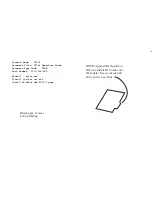User's Guide
Hygro-Thermometers
Models 4465CF and
446580
Introduction
Congratulations on your purchase of the Extech 4465CF or 446580 Hygro-Thermometer.
The Extech Hygro-Thermometers measure and display temperature and relative
humidity. The 446580 has a PC interface and built-in datalogging capabilities. Careful
use of these meters will provide years of reliable service.