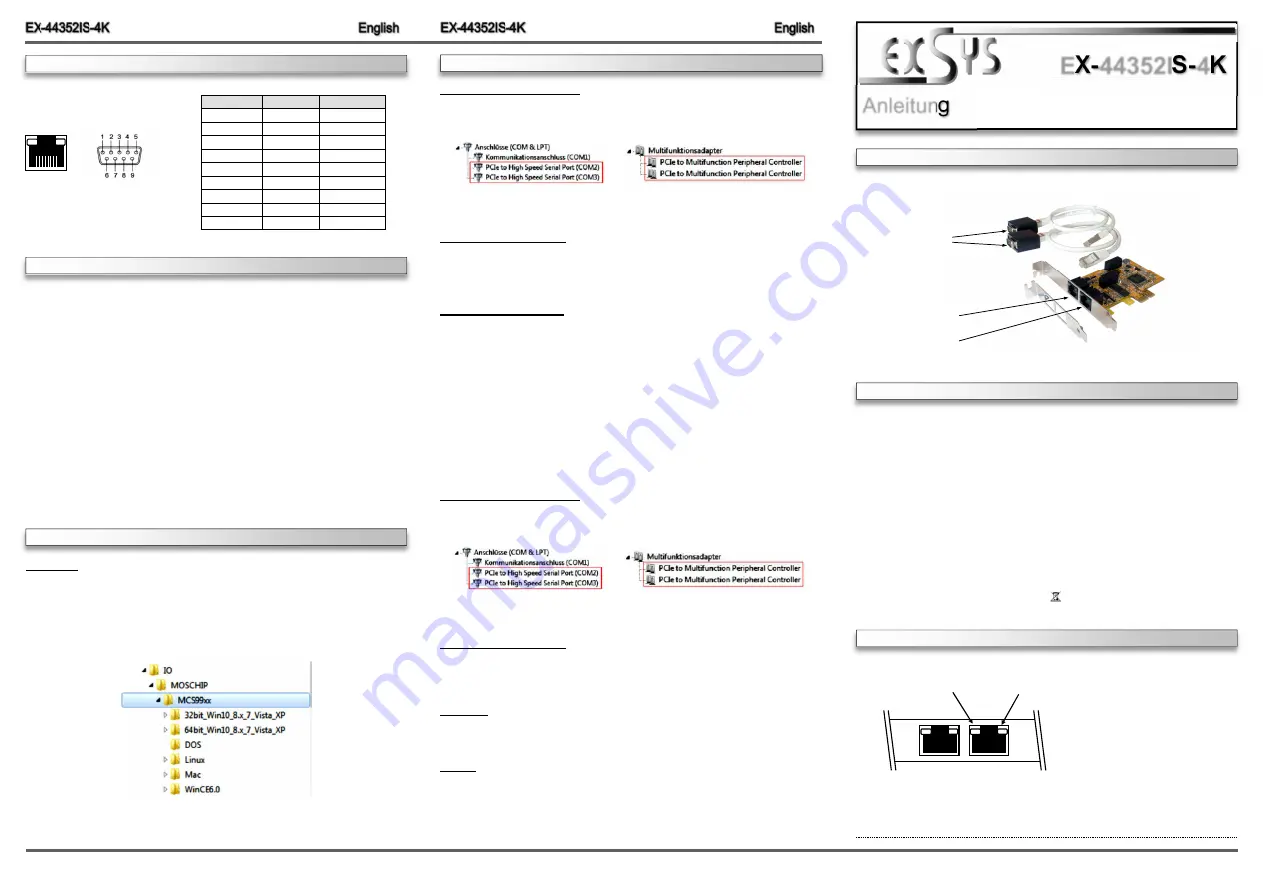
TXD LED
(Gelb)
6
5
1
S1:
4KV Isolierter RJ45
Seriell Anschluss
Die EX
-
44352IS
-
4KV ist eine PCI
-
Express serielle RS
-
232 Karte mit 2 seriellen FIFO 16C550
Ports, für den Anschluss von High
-
Speed seriellen RS
-
232 Peripherie Geräten (z.B. Terminal,
Modem, Plotter usw.). Die EX
-
44352IS
-
4KV unterstützt 15KV ESD Surge Protection auf allen
Leitungen und Optical Isolation von 4KV. Der serielle PCI
-
Express Bus unterstützt dabei optimal
die Leistung des schnellen 16C550 Chipset mit 256byte FIFO Cache. Die Karte gewährleistet
so eine sichere Datenübertragung und exzellente Performance von bis zu 115,2KBaud/s! Sie
unterstützt alle PCI
-
Express Slots von x1 bis x16. Es ist nicht möglich die I/O Adressen und
Interrupts manuell einzustellen, da die Einstellungen der Karte vom System (BIOS) und vom
Betriebssystem automatisch vorgenommen werden.
BESCHREIBUNG & TECHNISCHE DATEN
Kompatibilität:
PCI
-
Express x1 bis x16
Betriebssysteme:
Windows DOS/ 2000/ XP/ Vista/ 7/ 8.x/ 10/ Server 20xx/ Mac/ Linux
Anschlüsse:
2x RJ45 auf 9 Pin Seriell Anschluss
Lieferumfang:
EX
-
4352IS
-
4KV, 2x Cat.6 Netzwerk
-
Kabel,
2x Adapter RJ45 auf 9 Pin, Treiber CD, Anleitung
Zertifikate:
CE
/
FCC / RoHS / WEEE DE97424562 / WHQL
LED & ANSCHLÜSSE
Anleitung
Vers. 1.0 / 21.12.16
EX
-
44352IS
-
4K
AUFBAU
If you are ready with the jumper settings, please proceed with the following installation instructions.
Because there are large differences between PC’s, we can give you only a general installation
guide. Please refer to your computer’s reference manual whenever in doubt.
1.
Turn off the power to your computer and any other connected peripherals.
2.
Remove the mounting screws located at the rear and/ or sides panels of your Computer and
gently slide the cover off.
3.
Locate an available expansion slot and remove its covers from the rear panel of your comput-
er. Make sure it is the right expansion slot for the card (see card description)
4.
Align the card with the expansion slot, and then gently but firmly, insert the card. Make sure
the card is seated and oriented correctly. Never insert the card by force!
5.
Then connect the card with a screw to the rear panel of the computer case.
6.
Connect now the two Cat.6 Netware cable to the RJ45 connector. Then you connect the
RJ45 to 9 pin adapter.
7.
Gently replace your computer’s cover and the mounting screws.
HARDWARE INSTALLATION
CONNECTORS
Windows
After completing the hardware installation, the operating system will automatically the card and
install this! If the driver should not be installed automatically, insert the driver CD into you CD
-
ROM drive (eg drive D:) and then open the folder „IO/MOSCHIP/MCS99xx“. Please select the
folder with your operating system and install the driver (see Picture). Follow the hardware
assistant and finish the installation.
Important!
Restart your PC in any case after installing the
drivers.
DRIVER INSTALLATION
DRIVER INSTALLATION
CHECK INSTALLED DRIVER
Open the >
Device manager
<. Now you should see at „
Ports (COM & LPT)
“ and at
„
Multifunction Adapter
“ the following new entry's:
If you see this or a similar information the device is installed correctly.
CHANGE PORT NUMBER
If you like to change the port number for example COM3 to COM5, open the „
Device Manager
”
click at „
COM3
”,
„
Settings
”
and then „
Advance
”. There you can change between COM3 till
COM256.
Windows Server 20xx
After completing the hardware installation, the operating system will automatically the card and
install this! If the driver should not be installed automatically, insert the driver CD into you CD
-
ROM drive (eg drive D:) and then open the folder „IO/MOSCHIP/MCS99xx“. Please select the
folder with your operating system and install the driver (see Picture). Follow the hardware
assistant and finish the installation.
Important!
Restart your PC in any case after installing the
drivers.
Use the following driver for the following Windows Server Version.
Windows Server 2003
=
XP Driver
Windows Server 2008
=
VISTA Driver
Windows Server 2008R2
=
Windows 7 Driver
Windows Server 2012
=
Windows 8.x Driver
Windows Server 2012R2
=
Windows 10 Driver
CHECK INSTALLED DRIVER
Open the >
Device manager
<. Now you should see at „
Ports (COM & LPT)
“ and at
„
Multifunction Adapter
“ the following new entry's:
If you see this or a similar information the device is installed correctly.
CHANGE PORT NUMBER
If you like to change the port number for example COM3 to COM5, open the „
Device Manager
”
click at „
COM3
”,
„
Settings
”
and then „
Advance
”. There you can change between COM3 till
COM256.
MS
-
DOS
Please read the manual on the driver CD. You will find the manual in the following folder
„
IO/MOSCHIP/MCS99xx/DOS
“.
LINUX
The required Linux driver are located in the following directory
„
IO/MOSCHIP/MCS99xx/Linux
“.
S2:
4KV Isolierter RJ45
Seriell Anschluss
9 Pin Stecker
LED:
RXD LED
(Grün)
RJ45:
DB 9:
8
1
RJ45 Pin#
Signals
DB9M Pin#
1
DSR
6
2
RTS
7
3
GND
5
4
TXD
3
5
RXD
2
6
DCD
1
7
CTS
8
8
DTR
4
-
RI
9



















