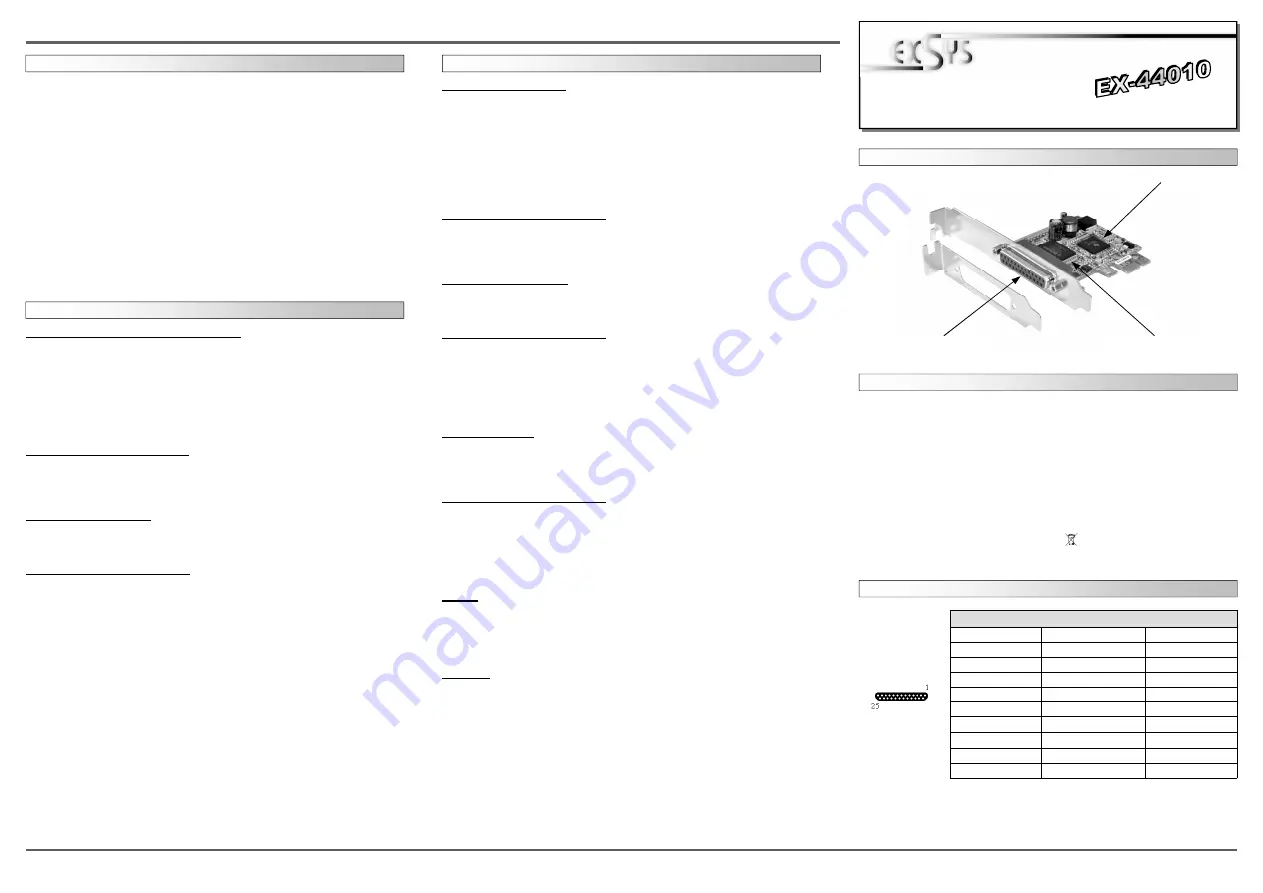
6
5
EX
EX
EX
-
-
-
44010
44010
44010
English
English
English
EX
EX
EX
-
-
-
44010
44010
44010
English
English
English
1
AUFBAU
P1:
25 Pin Buchse
Parallel Ausgang
Bi-Direktional
Parallel Chip EPP/ECP
mit 32-Byte Buffer und
PCI-Bridge
PCI-Express Bridge
Bedienungsanleitung
Bedienungsanleitung
Vers. 1.0 / 09.09.14
Die EX-44010 ist eine PCI-Express parallel Karte mit einem parallelen EPP/ECP Bi-
Direktionalen Ausgang für den Anschluss von Peripheriegeräten mit Enhanced Centro-
nics Interface (z.B. Drucker, Scanner, Laufwerke usw.). Der serielle PCI-Express Bus
unterstützt optimal die Leistung der Karte. Die EX-44010 unterstützt alle PCI-Express
Slots von x1 bis x16. Es ist nicht möglich die I/O Adressen und Interrupts manuell
einzustellen, da die Einstellungen der Karte vom System (BIOS) und beim installieren
des Betriebssystems automatisch vorgenommen werden.
BESCHREIBUNG & TECHNISCHE DATEN
ANSCHLÜSSE
Kompatibilität:
PCI-Express x1 bis x16
Betriebssysteme:
DOS/ WIN 9x/ NT 4.0/ 2000/ XP/ Vista/ 7/ 8/ Server 20xx/ Linux
Anschlüsse:
1x 25 Pin D-Sub Parallel Buchse
Lieferumfang:
EX-44010, Treiber CD, Anleitung, LowProfile Bügel
Zertifikate:
CE
/
FCC / RoHS / WEEE DE97424562
Pin
Signal
Pin
Signal
Pin
Signal
1
STROBE
10 ACKNOWLEDGE 19
GROUND
2
DATA 0
11
BUSY
20
GROUND
3
DATA 1
12
PAPER EMPTY
21
GROUND
4
DATA 2
13
SELECT
22
GROUND
5
DATA 3
14
AUTO FEED
23
GROUND
6
DATA 4
15
ERROR
24
GROUND
7
DATA 5
16
INIT
25
GROUND
8
DATA 6
17
SELECT INPUT
9
DATA 7
18
GROUND
Parallel 25 Pin Buchse (P1)
DB 25F:
If you are ready to install the EX-44010, please proceed with the following installation
instructions. Because the designs of computers are different, only general installation
instructions are given. Please refer your computer’s reference manual whenever in
doubt.
1. Turn off the power to your computer and any other connected peripherals.
2. Remove the mounting screws located at the rear and/or sides panels of your Comput-
er and gently slide the cover off.
3. Locate an available expansion slot and remove its covers from the rear panel of your
computer. Make sure it is the right expansion slot for the card (see card description)
4. Align the card with the expansion slot, and then gently but firmly, insert the card.
Make sure the card is seated and oriented correctly. Never insert the card by force!
5. Then connect the card with a screw to the rear panel of the computer case.
6. Gently replace your computer’s cover and the mounting screws.
HARDWARE INSTALLATION
DRIVER INSTALLATION
Windows 9.x/ ME/ 2000/ XP/ Vista/ 7/ 8
After starting Windows it recognizes a new
“PCI Controller“
and open the hardware
assistant. Please choose manual installation and put the driver CD into your CD-Rom
drive. Now enter the Path
"D:\IO\NETMOS\98XX"
and then the directory of your oper-
ating system
“WINME“ “WIN2000“ “WINXP“ “WINXP_64“ “Vista32“ “Vista64“
“WIN7_8_32“
or
“WIN7_8_64“
into the box for the Path/Source and click at
>next/
continue<
. Now Windows search for the drivers in the specified directory. Follow the
hardware assistant and finish the installation. If Windows recognizes other new devices
repeat the above described steps.
Attention!
Restart your PC in any case after in-
stalling the drivers.
CHECK THE INSTALLED DRIVER
Click at
>Start< >Run<
then enter
“compmgmt.msc“
and click at
>OK<
. In the win-
dows that opens select
>Device Manager<.
Under
„Ports (COM and LPT)“
you
should find a new
„PCI Port“
as sample
(LPT3).
If you see this or similar entries the
card is installed correctly.
CHANGE PORT NUMBER
If you like to change the port number for example LPT3 to LPT1, open the
>Device Man-
ager<
click at
>LPT3<, >Settings<
and then
>Advance<
. There you can change between
LPT1 to LPT3.
INSTALL A PERIPHERAL DEVICE
Now you can install a Centronics parallel device to the card.
Attention!
If you want to connect old devices, it is possible that they wont work with
PCI or PCI-Express cards. In this case please connect the older device to the mother-
board and the newer device to the card. If it is necessary to connect a old device to the
card please make sure that you use the latest driver and firmware for the device. If you
experience problems with installing such devices or you are not sure that they will work.
Please contact the manufacturer of the device for further information!
Windows Server 20xx
After starting Windows it recognizes a new
“PCI Controller“
and open the hardware
assistant. Please choose manual installation and put the driver CD into your CD-Rom
drive. Now enter the Path
"D:\IO\NETMOS\98XX"
and then the directory of your oper-
ating system for Server 2000:
“WIN2000“
for Server 2003:
“WINXP“
or
“WINXP_64“
for Server 2008:
“Vista32“
or
“Vista64“
and for Server 2008R2 and Server 2012:
“WIN7_8_32“
or
“WIN7_8_64“
into the box for the Path/Source and click at
>next/
continue<
. Now Windows search for the drivers in the specified directory. Follow the
hardware assistant and finish the installation. If Windows recognizes other new devices
repeat the above described steps.
Attention!
Restart your PC in any case after in-
stalling the drivers.
CHECK THE INSTALLED DRIVER
Click at
>Start< >Run<
then enter
“compmgmt.msc“
and click at
>OK<
. In the win-
dows that opens select
>Device Manager<.
Under
„Ports (COM and LPT)“
you
should find a new
„PCI Port“
as sample
(LPT3).
If you see this or similar entries the
card is installed correctly.
CHANGE PORT NUMBER
If you like to change the port number for example LPT3 to LPT1, open the
>Device Man-
ager<
click at
>LPT3<, >Settings<
and then
>Advance<
. There you can change between
LPT1 to LPT3.
INSTALL A PERIPHERAL DEVICE
Now you can install a Centronics parallel device to the card.
Attention!
If you want to connect old devices, it is possible that they wont work with
PCI or PCI-Express cards. In this case please connect the older device to the mother-
board and the newer device to the card. If it is necessary to connect a old device to the
card please make sure that you use the latest driver and firmware for the device. If you
experience problems with installing such devices or you are not sure that they will work.
Please contact the manufacturer of the device for further information!
Windows NT 4.0
Start Windows NT and insert the driver CD into your CD-ROM drive (for example D:).
Click at >
Start
< >
Run
< and enter
“D:\IO\NETMOS\98XX\WinNTMultiioDrivers.exe
"
then click
>OK<
. Windows NT will now start the setup program and install the driver.
Please Restart Windows NT after installing the drivers.
CHECK THE INSTALLED DRIVER
Click to >
Start<
>
Programs<
>
Administrative Tools[Common]<
>
Windows NT-
Diagnostics<
after you click to >
Resource<
>
IRQ<
. By this windows you can see >
10
NmSer 0 PCI
<. For the parallel port don’t have IRQ information. You click to >
I/O-
Port<
. Here you see two setting „
E400-E406 NmSer 0 PCI
“ and „
D800-D806 NmSer 0
PCI
“ for the serial ports and
„DC00-DC06 NmPar 0 PCI“
for the parallel port. The I/O
addresses can be change, that depends which system configuration you have. If you see
this information, the card is installed correctly.
LINUX
There are no drivers available for Linux, but the card is supported by the most versions
of Linux. Because each individual distribution and kernel version of Linux is different,
sadly we cant provide a installation instruction. Please refer to the installation manual
for standard I/O ports from your Linux version! In some newer versions the card will
even be installed automatically after starting Linux.
MS-DOS
Copy the DOS driver file from the CD (
D:\IO\NETMOS\98XX\DOS\NmDosln.exe
) to the
root directory on your hard disk (C:\). Modify the “
AUTOEXEC.BAT
“ with the following line:
C:\NmDosln -a -r
After you reboot DOS , you can see the card with LPT2 and LPT3. The IRQ its set from
System-BIOS and can’t be changed.
DRIVER INSTALLATION




















