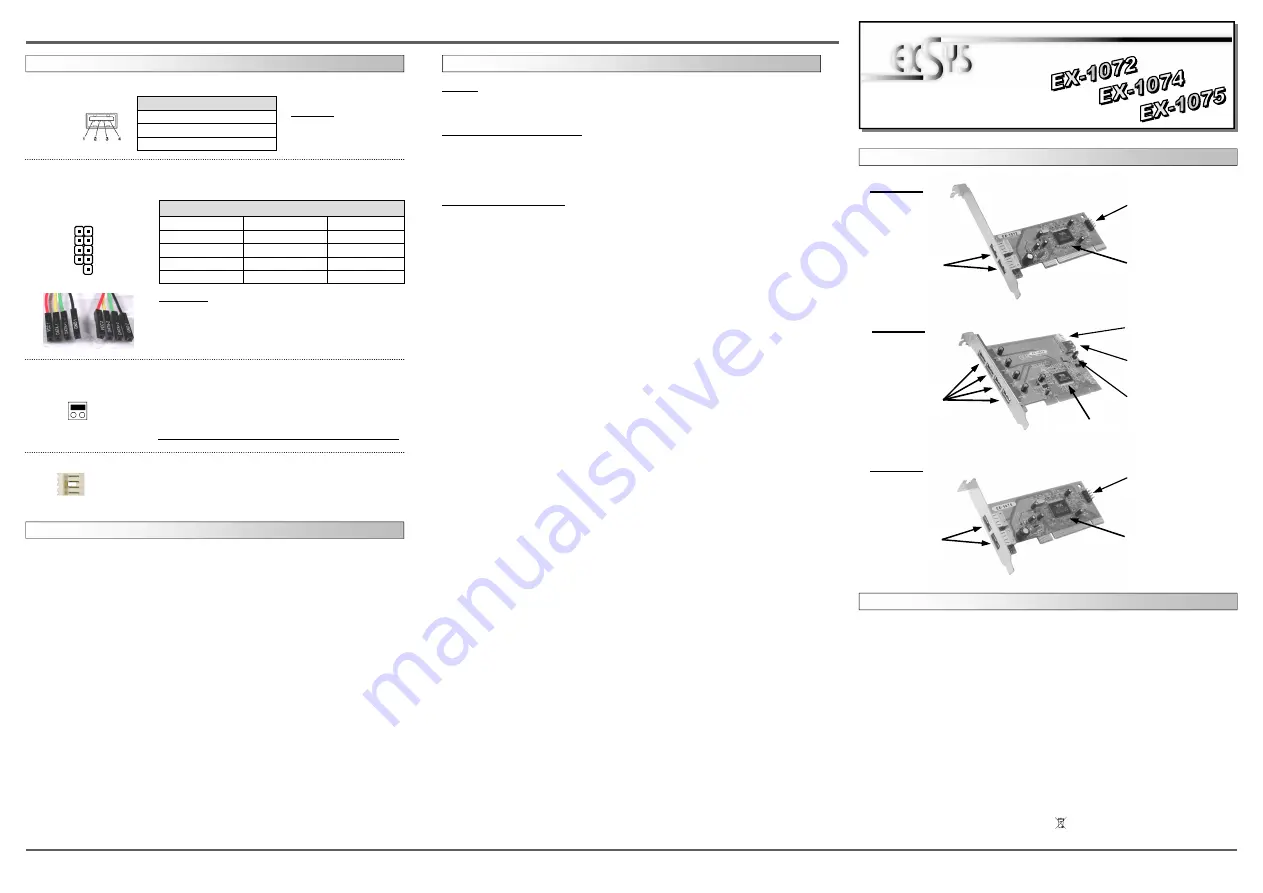
6
5
EX
EX
EX
-
-
-
1072 / EX
1072 / EX
1072 / EX
-
-
-
1074 / EX
1074 / EX
1074 / EX
-
-
-
1075
1075
1075
English
English
English
EX
EX
EX
-
-
-
1072 / EX
1072 / EX
1072 / EX
-
-
-
1074 / EX
1074 / EX
1074 / EX
-
-
-
1075
1075
1075
English
English
English
1
Die EX-1072 / EX-1075 ist mit 2 externen und 1 internen 10 Pin Downstream Stecker ausges-
tattet. Die EX-1074 ist mit 4 externen und 1 internem Port ausgestattet. Der serielle PCI Bus
unterstützt optimal die Leistung des schnellen VIA Chipset. Die USB Karten gewährleisten so
eine sichere Datenübertragung und exzellente Performance von bis zu 480Mbit/s! Es ist nicht
möglich die I/O Adressen und Interrupts manuell einzustellen, da die Einstellungen der Karte
vom System (BIOS) und beim installieren des Betriebssystems automatisch vorgenommen
werden. Die USB 2.0 PCI Karten sind voll kompatibel mit Microsoft Windows Standard
OpenHCD Treibern und sind nach den Normen des USB Rev. 2.0 entwickelt worden. Sie
haben einen Dual Speed USB Transceiver. Sie unterstützen den 32- und 64-Bit PCI-Bus mit 5
Volt und 3,3 Volt. Die EX-1075 ist eine Low Profile USB 2.0 PCI Karte mit einem kurzen 8cm
Bügel für schmale Computer Gehäuse.
BESCHREIBUNG & TECHNISCHE DATEN
AUFBAU
Kompatibilität:
PCI 32-Bit oder PCI-X 64-Bit, 33Mhz
Betriebssysteme:
WIN 9.x/ ME/ 2000/ XP/ Vista/ 7/ 8/ Server 20xx/ MAC/ (Linux vom OS)
Anschlüsse:
EX-1072 / EX-1075
2x USB A-Buchse extern, 1x 10 Pin Stecker
EX-1074
4x USB A-Buchse extern, 1x USB A-Buchse intern
Lieferumfang:
EX-1072 oder EX-1074 oder EX-1075, Anleitung
Zertifikate:
CE
CE
CE
CE
/ FCC / RoHS / WEEE DE97424562 / WHQL
J5: 1 x interner
USB 2.0 Port
J3: USB Port 3 & 4
für Front Anschluss
J1-J2:
2 x USB 2.0 Port
J3: USB Port 3 & 4
für Front Anschluss
VIA Chip-Set
J1-J4:
4 x USB 2.0 Port
EX-1074
VIA Chip-Set
J1-J2:
2 x USB 2.0 Port
EX-1075
VIA Chip-Set
EX-1072
Bedienungsanleitung
Bedienungsanleitung
Vers. 2.2 / 12.04.13
JP1: Stromquelle wählen
PCI oder AUX
J6: Anschluss vom Netzteil
für +5V oder +12V
Spannung
HARDWARE INSTALLATION
JUMPER SETTING & CONNECTORS
+5VCC
Data1-
Data1+
GND
+5VCC
Data2-
Data2+
GND
GND
1
3
5
7
9
J3:
Pin
Signal
Pin
Signal
Pin
Signal
1
VCC1 +5V
5
DATA1+
9
NC
2
VCC2 +5V
6
DATA2+
10
GND
3
DATA1-
7
GND
USB 2.0 - 10 pin connector (Default)
4
DATA2-
8
GND
2
4
6
8
10
Attention!!!
Please make sure that you connect the cable in the right
order like shown in the list above. If you connect the
cable wrong it can destroy your hardware! The labelling
on the cable must match with the ones on our card.
Attention! If you use Windows ME / Windows 2000 without service pack 4 or XP without
service pack. Please install the latest service pack first.
If you use Windows 2000 including service pack 4, Windows XP including SP 3, Vista, 7
or 8. Or you already installed the drivers please proceed with the following instructions
for hardware installation.
J1-J2 (EX-1072/EX-1075):
USB 2.0 Pin‘s
Pin
Signal
Pin
Signal
1
VCC
3
DATA+
2
DATA-
4
GND
PCI = Power from PCI-BUS (Default)
AUX = Power from PC Power Supply
(For safe direct power from pc power supply to provide
sufficient power for devices with high power consumption).
Connector J6 must be connected with PC power supply!
JP1:
J6:
If JP1 is set to AUX, J6 must be connected with pc power
supply! Please make sure you connect the plug in the
right direction! Never connect or release the plug while
the PC power is on!
J1-J5 (EX-1074):
Only EX-1074:
Attention!
Never plug in with force
or in wrong direction.
1 +5V
2 GND
3 GND
4 +12V
If you are ready with the jumper settings, please proceed with the following installation instructions.
Because there are large differences between PC’s, we can give you only a general installation
guide for the card. Please refer your computer’s reference manual whenever in doubt.
1. Turn off the power to your computer and any other connected peripherals.
2. Remove the mounting screws located at the rear and/or sides panels of your Computer and
gently slide the cover off.
3. If your pc case do have a front panel please follow the instructions at J3 above. Normally
the cables should be marked if not please ask the front panel manufacturer
4. If necessary please install now the external power supply to the card like shown at JP1 & J6
above.
5. Locate an available PCI expansion slot and remove its covers from the rear panel of your
computer.
6. Align the card with the expansion slot, and then gently but firmly, insert the card. Make sure
the card is seated and oriented correctly.
7. Then connect the card with a screw to the rear panel of the computer.
8. Gently replace your computer’s cover and the mounting screws.
Only EX-1072/EX-1075:
PCI
AUX
DRIVER INSTALLATION
All OS
After the hardware installation the OS will recognize the device automatically and install the
drivers.
CHECK INSTALLED DRIVER
Open as sample the >Device manager< . Now you should see at „USB Devices“ the following
new entrys: <USB Root Hub>.
If you see this or a similar information the device is installed correctly.
VIA Drivers (optional)
If you experience any performance problems or if you want to use older operating systems
which doesn't support USB 2.0 such as Windows 98SE. You can download the driver at our
website www.exsys.ch. Then you can install the optional VIA Drivers as follows.
Open and run the file “Setup.exe“ by double click on your mouse and follow the setup pro-
gram to finish installation process. After that shut down windows and follow the instructions for
the Hardware installation. After installing the card simply start your computer and the card will
be recognized automatically by your system.




















