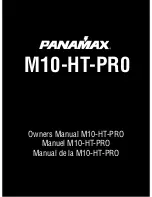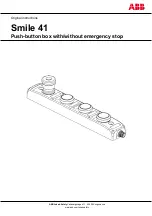EtiamPro EDS201B/IP, Quick Start Manual
Introducing the EtiamPro EDS201B/IP - a cutting-edge solution for enhanced video surveillance. Get started swiftly with our comprehensive Quick Start Manual, available for free download at [website]. This user-friendly manual offers step-by-step guidance, ensuring effortless installation and seamless operation of this advanced product.