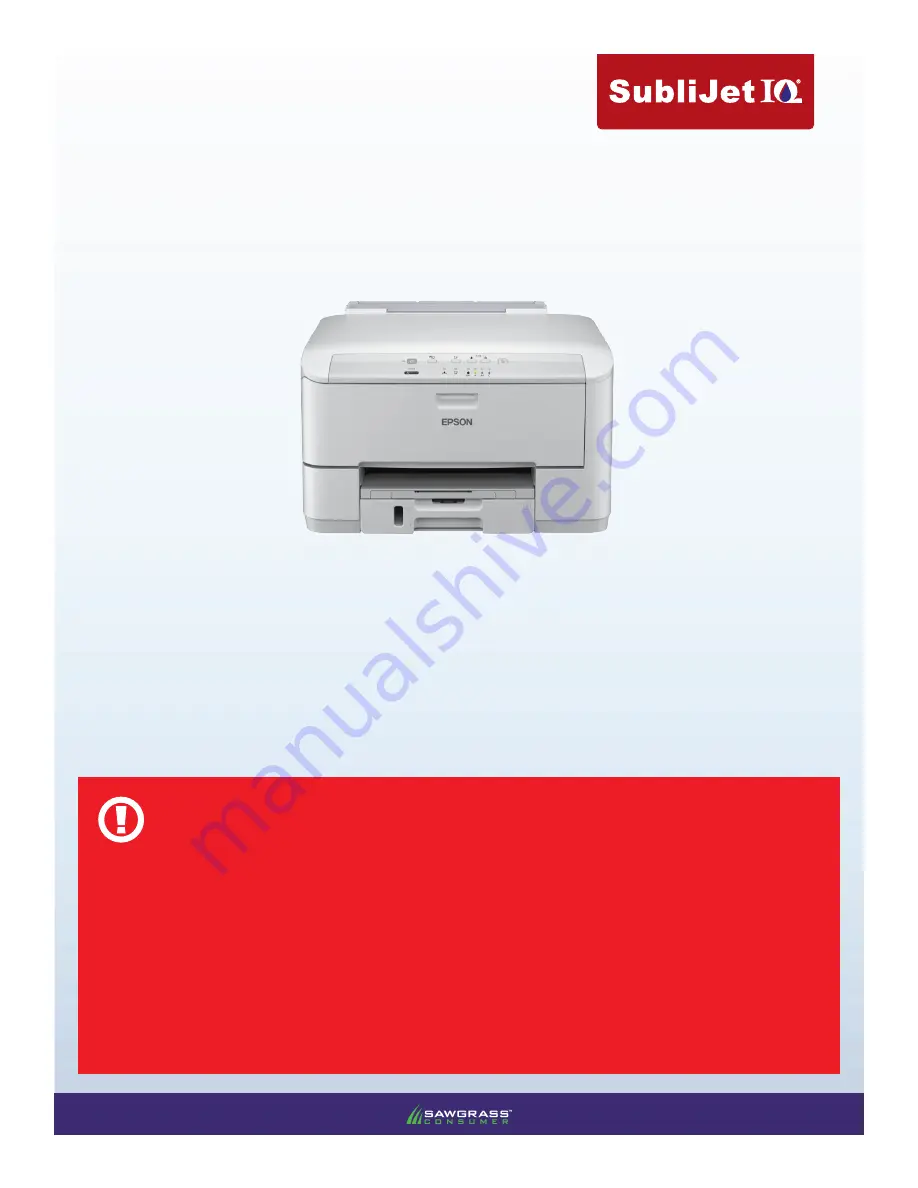
DO NOT INSTALL THE EPSON (OEM) INKS THAT WERE PROVIDED WITH THE PRINTER.
DO NOT POWER ON THE PRINTER BEFORE INSTALLING SAWGRASS SUBLIJET-E PRO INK CARTRIDGES.
POWER LOSS MAY CAUSE CARTRIDGE CHIP FAILURE. USE AN UNINTERRUPTIBLE POWER SUPPLY (UPS)
TO AVOID ACCIDENTAL POWER LOSS.
REMOVE CARTRIDGE BEFORE POWERING PRINTER OFF. FAILURE TO REMOVE CARTRIDGE PRIOR TO
POWERING OFF MAY RESULT IN CHIP FAILURE.
CARTRIDGE CHIP DOES NOT INDICATE DEPLETION. REPLACE CARTRIDGE ONCE THE LOW INK INDICA-
TOR LIGHT FLASHES
CAUTION
Epson WorkForce Pro WP-4015 DN
WinProfile
INSTALLATION GUIDE
WIN OS
v201207
13

































