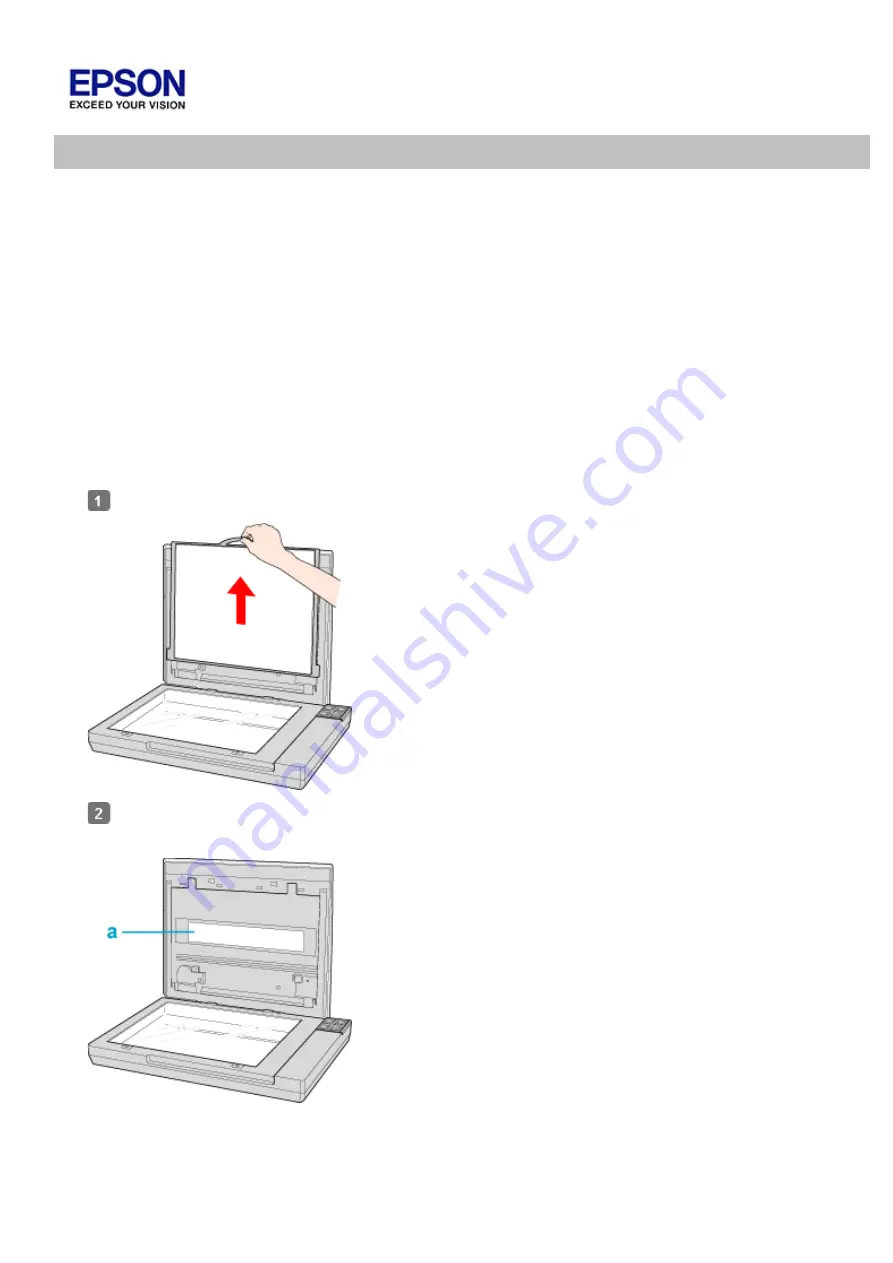
Placing Film or Slides (EPSON Perfection V370 Photo Only)
Removing the Document Mat
Placing Film in the Holder
Placing Slides in the Holder
Storing the Film Holder
Replacing the Document Mat
Removing the Document Mat
To scan film strips or slides, you need to remove the document mat from the scanner cover. This uncovers the
transparency unit window so your scanner can use it to scan your film or slides.
Open the scanner cover and gently slide up the document mat to remove it.
Use a soft cloth to wipe the transparency unit window and the document table before placing your film or
slides.
a. transparency unit window
To place film for scanning, see Placing Film in the Holder.























