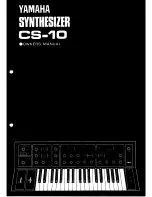Summary of Contents for SD 1
Page 1: ...Music PRODUCTION SYNTH ...
Page 3: ...lensonia I SD 1 Music Production Synthesizer Musician s Manual Version 1 0 ...
Page 10: ...Table of Contents SD 1 Musician s Manual Table of Contents 6 ...
Page 256: ...Part 9310010001 Price 9 95 US Model4MM 70 knsonra THE TECHNOLOGY THAT PERFORMS ...