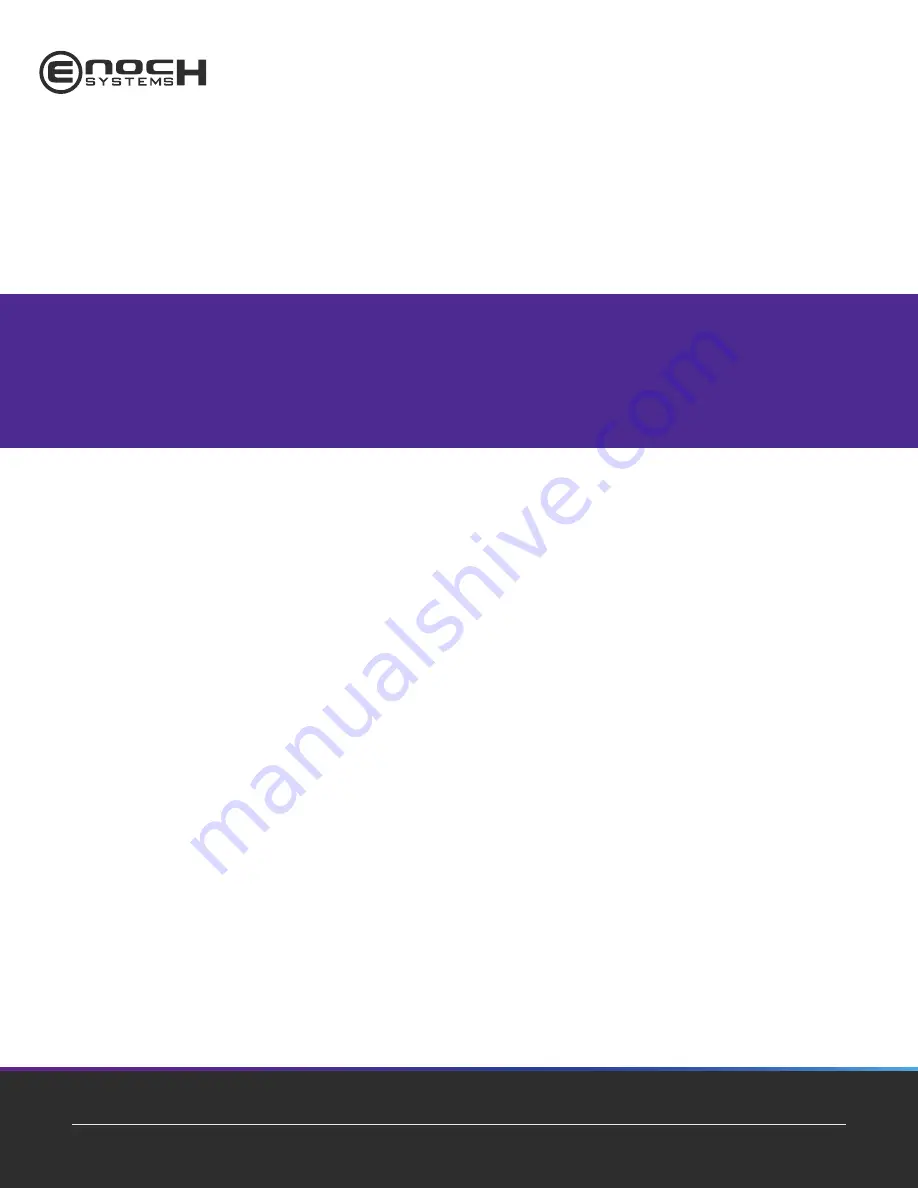
Product
User Manual
and enterprise branch and head offices
SHB120
$;,207(.
www.enochsystems.com
1-877-722-1116
Copyright © 2013 Enoch Systems, LLC, Enoch Systems and the Enoch Systems logo are trademarks or registered trademarks of Enoch Systems, LLC and/or its affiliates in the U.S. and other countries.
Third-party trademarks mentioned are the property of their respective owners. All rights reserved.
Summary of Contents for SHB120
Page 7: ...vi MEMO ...
Page 13: ...SHB120 LAG1155 Full Size SBC User s Manual Jumpers And Connectors 6 2 2 Board Layout ...
Page 39: ...SHB120 LAG1155 Full Size SBC User s Manual Hardware Installation 32 MEMO ...
Page 65: ...SHB120 LAG1155 Full Size SBC User s Manual AMI BIOS Utility 58 MEMO ...
Page 69: ...SHB120 LAG1155 Full Size SBC User s Manual PCI IRQ Routing 62 MEMO ...
Page 91: ...SHB120 LAG1155 Full Size SBC User s Manual iAMT Settings 84 ...
Page 93: ...SHB120 LAG1155 Full Size SBC User s Manual iAMT Settings 86 Subnet mask ...
Page 97: ...SHB120 LAG1155 Full Size SBC User s Manual iAMT Settings 90 MEMO ...
Page 103: ...SHB120 LAG1155 Full Size SBC User s Manual PICMG v1 3 Interface Definition 96 MEMO ...

































