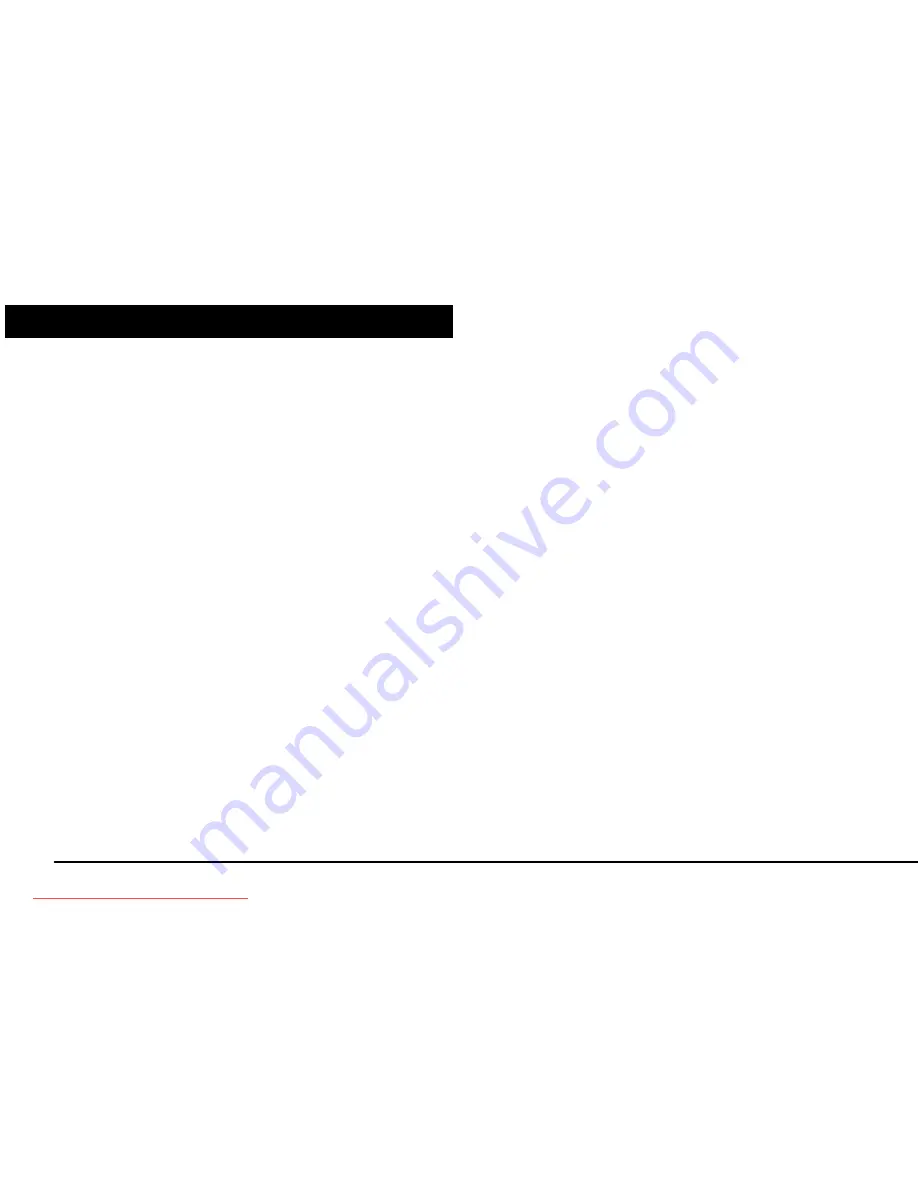
Page 1 of 34
INTRODUCTION
Energy Sistem thanks you for buying Inngenio™ 5000 HDP M-EX. We wish
you enjoy using it.
This compact multimedia player, with HDP technology (3,5”/8,8cm TFT display
with 262.000 colours, frontal speaker and high fidelity processor) and M-EX
technology (memory extension with SD cards) allows you to enjoy videos,
music and pictures every time and everywhere. Also has an integrated FM tuner
module.
We recommend to read this user manual in order to enjoy the product in a safe
way and with the best features.
Downloaded from ManualMPlayer.com Manuals


































