Reviews:
No comments
Related manuals for RSG40

SR1146
Brand: Kitagawa Pages: 32
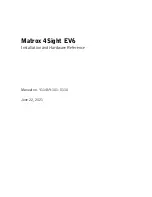
4Sight EV6
Brand: Matrox Pages: 116

AP-AB1205
Brand: AP&T Pages: 15

K-3864
Brand: Tronair Pages: 11

FS80-H445.106 S29A2W2/2V
Brand: Jäger Pages: 40

BIC 1B0-IT1A7-Q40KFU-SM4A4A
Brand: Balluff Pages: 18

CertainTeed Volu-Matic 200
Brand: SAINT-GOBAIN Pages: 52

PG-W2
Brand: YASKAWA Pages: 6

FHM-C Series
Brand: Danfoss Pages: 3

VS-125-US
Brand: MAKINEX Pages: 19

FRS Series
Brand: RINGSPANN Pages: 4

TNM GBT Series
Brand: RINGFEDER Pages: 23

KGEC-6300
Brand: JHCTech Pages: 64

efector400
Brand: IFM Pages: 14

SL4-PIB Series
Brand: Eaton Pages: 2

Dihart DAH 50HS
Brand: Komet Pages: 2

Axopatch 200B
Brand: Axon Pages: 153

ROM-5721
Brand: Advantech Pages: 43

















