Reviews:
No comments
Related manuals for ENUWI-NX2

SBO-147BA
Brand: Hanwha Techwin Pages: 2

UDS1100
Brand: Lantronix Pages: 7

RAVEn
Brand: Rainforest Automation Pages: 29

TL-PA201 STARTER
Brand: TP-Link Pages: 2

SA-413T
Brand: NI Pages: 11

BRP069C81
Brand: Daikin Pages: 8

PEPWAVE MAX Adapter
Brand: peplink Pages: 20

PWI-DC100
Brand: Prudent Way Pages: 6

CM-700
Brand: Crown Pages: 15

RF-PCC132
Brand: RocketFish Pages: 2

A210
Brand: Jabra Pages: 2

BRP069C41
Brand: Daikin Pages: 20

SHA-KA128A
Brand: Sanyo Pages: 1
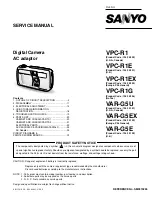
VAR-G5E
Brand: Sanyo Pages: 26

VPC-R1
Brand: Sanyo Pages: 87

GN-WI05GS-RH
Brand: Gigabyte Pages: 39

Presario R3000 - Notebook PC
Brand: Compaq Pages: 114

PSUP-SMP-600MA/6T/2-WL
Brand: Well Pages: 2

















