Reviews:
No comments
Related manuals for Metro MPS-4009

3612
Brand: Makita Pages: 3

EN54-2A17
Brand: Pulsar Pages: 40
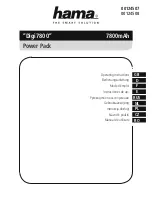
00124507 Digi7800
Brand: Hama Pages: 20

7539-300X Series
Brand: Avdel Pages: 47

CC2410
Brand: Campbell Hausfeld Pages: 16

M12000i
Brand: Gallagher Pages: 22

AQF600 Series
Brand: Arch Pages: 5

JD500203
Brand: Power It! Pages: 17

YANKEE HS-M10
Brand: Rhema Technology Pages: 6

94200A
Brand: Chicago Pneumatic Pages: 12

KP15001
Brand: kincrome Pages: 10

SUPERNOVA 1000 P6
Brand: EVGA Pages: 28

M-108-O
Brand: Workhorse Pages: 14

PS 307-1BA00
Brand: YASKAWA Pages: 35

iPS-M S Series
Brand: Advantech Pages: 32

POWER SMART TOWER
Brand: Igo Pages: 2

P 13F
Brand: Far Tools Pages: 52

MEGAVIB+
Brand: Belle Pages: 18

















