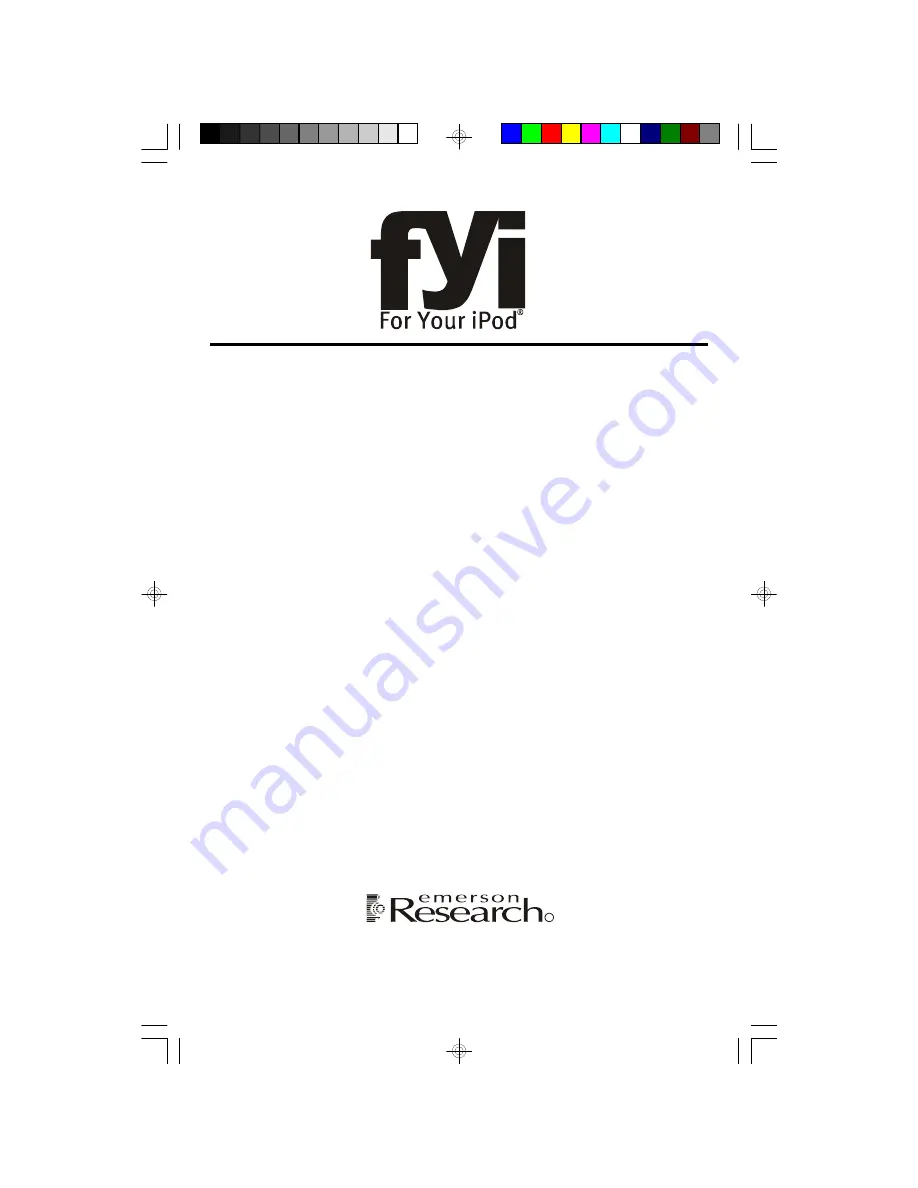
OWNER’S MANUAL
iE600
(Silver Color)
iE600BK
(Black Color)
Home Audio System
with iPod
®
Docking Station
CD
/
MP3 Player, Digital Tuner,
and Remote Control
Visit our web site at www.emersonradio.com
Made for all iPod
®
models including iPod
®
nano, iPod
®
shuffle and iPod
®
mini
R
iE600_050407.p65
4/5/2007, 11:50
52


































