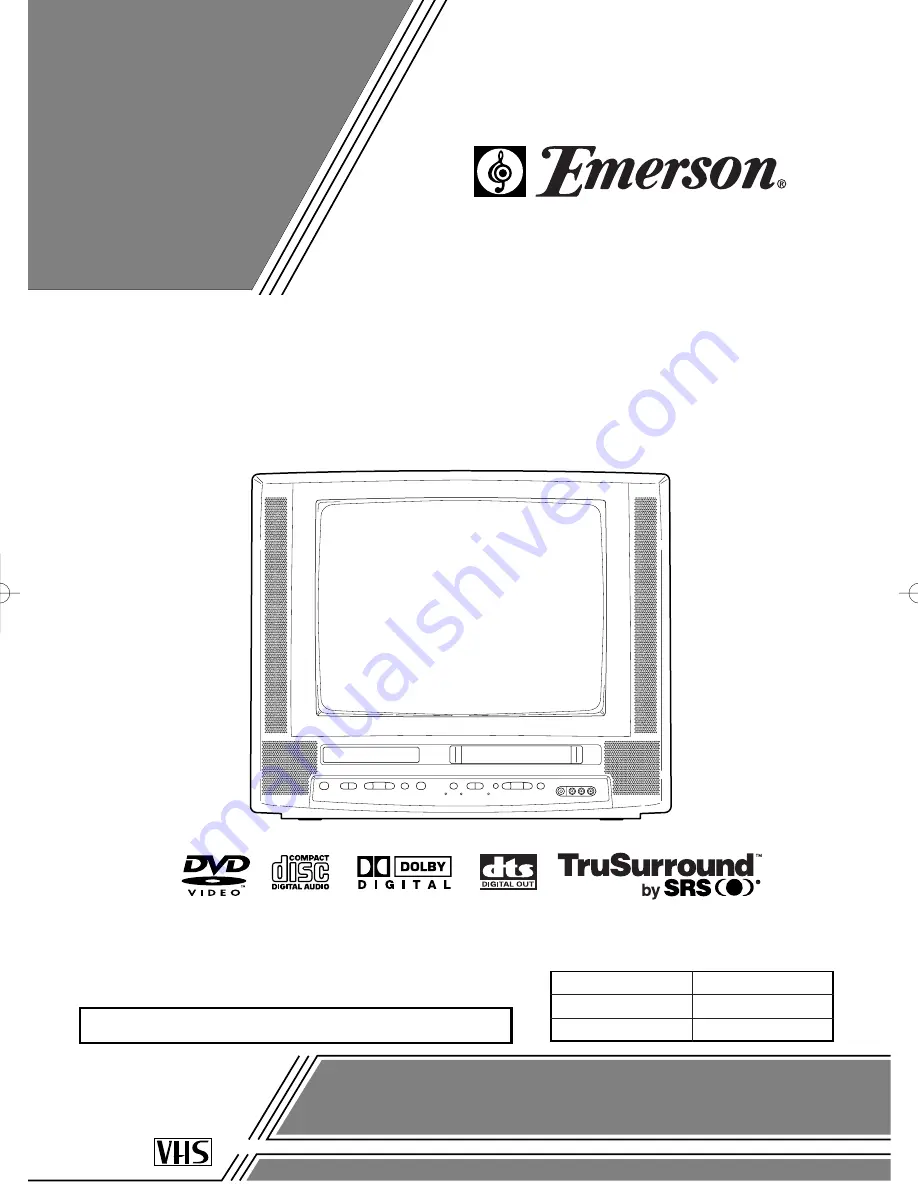
19-INCH COLOR TV/DVD/VHS
EWC19T1
OWNER’S
MANUAL
If you need additional operating assistance after reading this owner’s
manual or to order replacement accessories, please call
TOLL FREE : 1-800-256-2487.
Please read before using this equipment
INSTRUCCIONES EN ESPAÑOL INCLUIDAS.
This Owner’s Manual is
made of recycled paper.
SUPPLIED ACCESSORIES
Batteries
Remote Control Unit
ACCESSORIES
2 AA Batteries
NE201UD
PART NO.
“EMERSON AND THE G-CLEF LOGO ARE REGISTERED TRADEMARKS
OF EMERSON RADIO CORP., PARSIPPANY, NEW JERSEY, U.S.A.”
TD351_01-35 02.2.18 1:41 PM Page 1


































