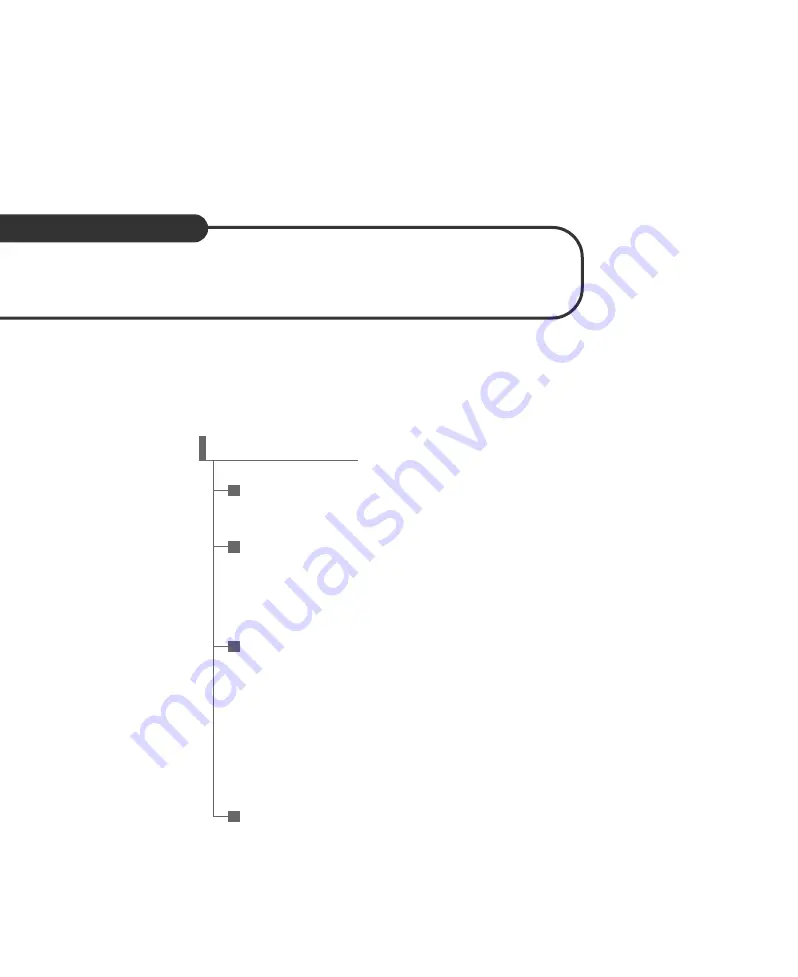
User
’
s Guide
IM845GV Motherboard
C
CO
ON
NT
TE
EN
NT
TS
S
Chapter 1 Motherboard Description
Motherboard Overview
1-3
Chapter 2 Using the BIOS Setup Program
About the Setup Program
2-1
Entering the Setup Program
2-2
BIOS Setup Program
2-4
Chapter 3 Installing Board Options
Before You Begin
3-1
Installing and Removing the Processor
3-2
Installing and Removing Memory Modules
3-5
Changing the Jumpers
3-7
Replacing the Battery
3-8
The Things to do in Post-installation
3-9
Appendix A Specifications
Specifications
A-1
Rev. A
Summary of Contents for IM845GV
Page 2: ......


































