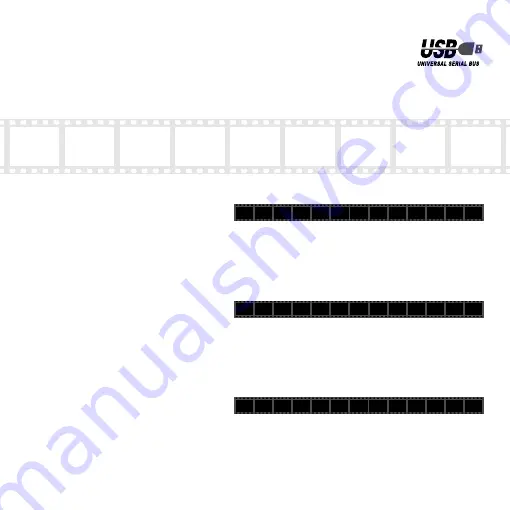
PC Camera Installation and Setup
Driver Utility Installation ............................................................2
Installation Check ...................................................................10
Driver Utility Uninstallation......................................................11
Image Adjustment
Image Adjustment...................................................................12
Troubleshooting
Troubleshooting ......................................................................14
* The names of products or companies appearing in this guide are the trademarks or registered trademarks of their respective owners. Symbols ® and ™ are omitted from names in this text.
SETUP GUIDE
SETUP GUIDE
UCAM-E1C30T
Series
UCAM-B1C30T
Series
UCAM-E1C30T
Series
UCAM-B1C30T
Series
Summary of Contents for UCAM-B1C30T Series
Page 18: ...18 MEMO ...























