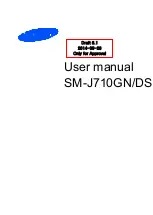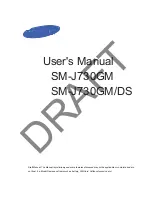Summary of Contents for K550USGQ
Page 2: ......
Page 12: ...12 REMOTE CONTROL...
Page 24: ...24 SETTINGS To access SETTINGS menu select SETTINGS 6 on page 20 via the HOME screen...
Page 36: ...36 GENERAL PROBLEMS WITH TV SET FAQS...
Page 38: ...38 THIS PAGE HAS BEEN LEFT BLANK ON PURPOSE...
Page 39: ...39 THIS PAGE HAS BEEN LEFT BLANK ON PURPOSE...
Page 40: ...CUSTOMER SUPPORT info ayonz com DISTRIBUTED BY Ayonz Pty Ltd...