Reviews:
No comments
Related manuals for Interwrite Mobi
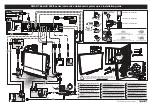
600i5 series
Brand: Smart Technologies Pages: 4

WB55F1D1
Brand: Westinghouse Pages: 27

Accutab VI
Brand: GTCO CalComp Pages: 46

IQTouch TB1000
Brand: IQ Pages: 73

105"
Brand: Genee Pages: 11

axi A031.007.01
Brand: Pragma Pages: 4

STAR WBM 06
Brand: Fromm&Starck Pages: 5

STAR WBM 05
Brand: Fromm&Starck Pages: 5

















