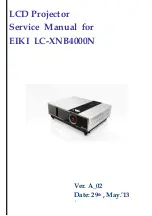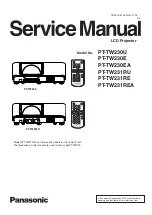Summary of Contents for LC-XNB4000N
Page 1: ...1 LCD Projector Service Manual for EIKI LC XNB4000N Ver A_02 Date 29th May 13...
Page 5: ...6 Packing...
Page 6: ...7...
Page 14: ...15 11 Clicked Download to update 12 Wait for download process Done...
Page 28: ...29 d Remove the wall e Remove the filter case and filter sponge...
Page 30: ...31 i Remove the top cover j Done...
Page 32: ...33 c Remove the PCBA d Done...
Page 35: ...36 e Remove the optical engine f Remove one screw and cable...
Page 36: ...37 g Done...
Page 38: ...39 c Remove 3 screws to remove the power ballast module d Done...
Page 40: ...41 c Remove 4 screws of the panel duct to remove the duct and blower d Done...
Page 43: ...44...
Page 44: ...45...
Page 45: ...46...
Page 46: ...47...
Page 47: ...48...
Page 48: ...49...
Page 49: ...50...
Page 50: ...51...
Page 51: ...52...
Page 52: ...53...
Page 53: ...54 G G G G...
Page 54: ...55...