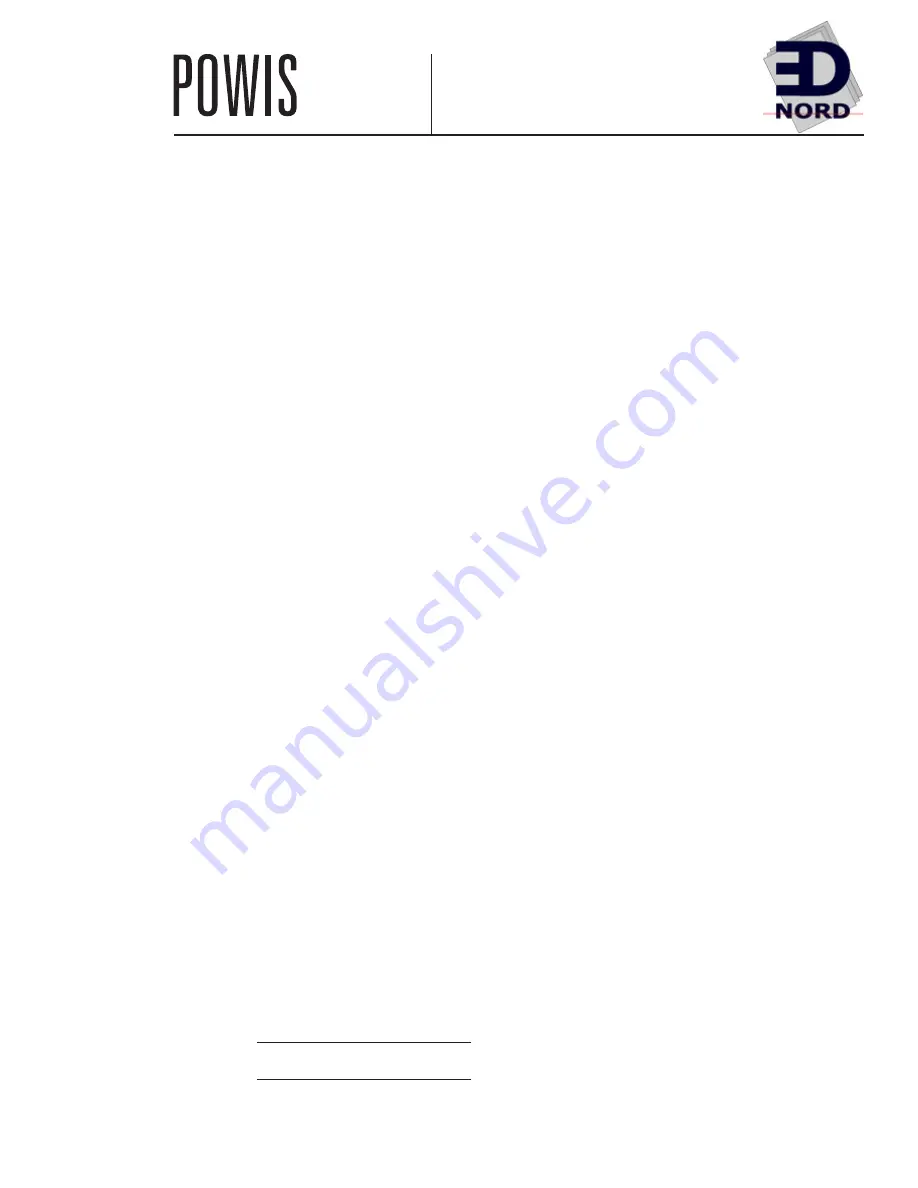
1
I
SAFETY & COMFORT
. . . . . . . . . . . . . . . . . . . . . . 2
II
INTRODUCTION
. . . . . . . . . . . . . . . . . . . . . . . . . . . 4
III
FIRST TIME SETUP
. . . . . . . . . . . . . . . . . . . . . . . . . 5
IV
DOCUMENT BINDING STYLES
. . . . . . . . . . . . . 6
V
TIPS FOR BETTER BINDING
. . . . . . . . . . . . . . . 7
VI
IMAGEBINDING
A . About Imagebinding . . . . . . . . . . . . . . . . . . . . . . . . . 11
B . Binding With Image Strips™ . . . . . . . . . . . . . . . . . . .12
VII
BINDING A DOCUMENT WITH...
A . Lx-Strips™ . . . . . . . . . . . . . . . . . . . . . . . . . . . . . . . . .8
B . Lx-Comp Strips™ . . . . . . . . . . . . . . . . . . . . . . . . . . . .9
C . Lx-CP Strips™ . . . . . . . . . . . . . . . . . . . . . . . . . . . . . 10
VIII HALFBACK BINDING
. . . . . . . . . . . . . . . . . . . . . 13
IX
PERFECTBACK BINDING
A . About Perfectback Binding . . . . . . . . . . . . . . . . . . . . 14
B . Perfectback LF Binding . . . . . . . . . . . . . . . . . . . . . . . 15
C . Adding Cover with LF Strip . . . . . . . . . . . . . . . . . . . 16
D . Perfectback PS Binding . . . . . . . . . . . . . . . . . . . . . . . 17
E . Adding a Cover with PS Strip . . . . . . . . . . . . . . . . . . 18
X
HARD COVER BINDING
. . . . . . . . . . . . . . . . . . 19
XI
USER MENU
. . . . . . . . . . . . . . . . . . . . . . . . . . . . . . 21
XII
TROUBLESHOOTING
. . . . . . . . . . . . . . . . . . . . . . 25
XIII ERROR MESSAGES
. . . . . . . . . . . . . . . . . . . . . . . . 26
XIV SPECIFICATIONS
. . . . . . . . . . . . . . . . . . . . . . . . . . 27
XV
FCC NOTICE
. . . . . . . . . . . . . . . . . . . . . . . . . . . . . . 28
WARRANTY
. . . . . . . . . . . . . . . . . . . . . . . . . . . . . . 29
C O N T E N T S
Information for Your Reference:
Serial Number:
Purchase Date:
EDNord - Istedgade 37A - 9000 Aalborg - telefon 96333500


































