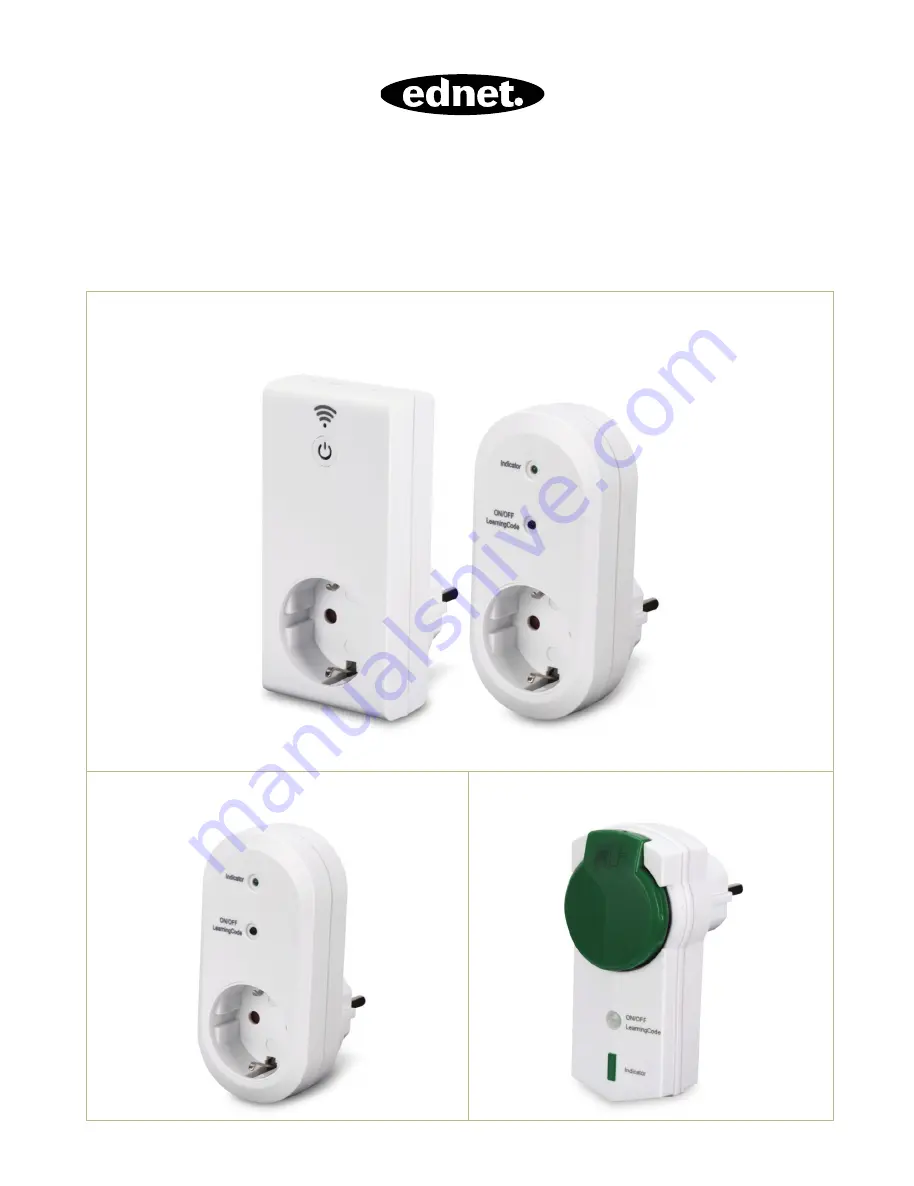
ednet.living
Quick Installation Guide
84290 • 84291 • 84292
84290
– ednet.living Start Kit
(1x WiFi Central Unit + 1x Indoor Smart Plug)
84291
– ednet.living Indoor Smart Plug
84292
– ednet.living Outdoor Smart Plug
WiFi Central Unit
Indoor Smart Plug
All manuals and user guides at all-guides.com
all-guides.com














