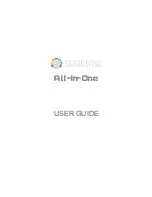Summary of Contents for TSC Amigo2
Page 1: ...Getting Started with...
Page 3: ......
Page 4: ......
Page 6: ......
Page 8: ......
Page 10: ......
Page 12: ......
Page 13: ...General Precautions and Conventions...
Page 19: ......
Page 20: ......
Page 21: ...Chapter 1 Amigo2 System Overview...
Page 31: ......
Page 32: ......
Page 33: ...Chapter 2 Software Overview...
Page 55: ......
Page 56: ......
Page 57: ...Chapter 3 Preferences...
Page 61: ......
Page 62: ......
Page 63: ...Chapter 4 Keypad and Keyboard Functions...
Page 66: ......
Page 67: ...Chapter 5 Maintenance and Troubleshooting...
Page 73: ......
Page 74: ......
Page 75: ...Chapter 6 Specifications...
Page 78: ......
Page 79: ...Appendix A Connector Reference...
Page 83: ......
Page 84: ......
Page 85: ...Using the optional Harness Appendix B...
Page 94: ......
Page 95: ...Appendix C Amigo2 Software Service Plans Amigo2 Software Licensing Terms...