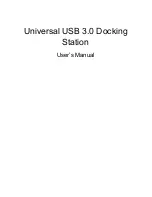1
PROFESSIONAL WEATHER STATION
Operation Manual
Model: WN1900
Table of Contents
......................................................................... 3
......................................................... 3
.................................................................3
4. Pre-Installation Checkout and Site Survey
.............................. 4
................................................... 4
.......................................................................4
..................................................................... 5
...........................................................................5
.......................................................... 5
5.2.1 Install U-bolts and mounting pole
................................. 6
......................................................... 7
........................................................8
.......................................................8
........................................................... 9
5.2.6 Mount assembled outdoor sensor package
....................................10
................................................10
5.2.7 Reset Button and Transmitter LED
.............................. 11
..............................................................11
5.4 Indoor/Outdoor Thermo-Hygrometer, 8 Channel (optional)
5.5 Best Practices for Wireless Communication
...............................................................16
..................................................18
................................................................18
6.2 Initial Display Console Set Up
..........................................18
.............................................................19
...................................................................20
6.4 Barometric Pressure Display
............................................ 22
6.4.1 Viewing Absolute vs. Relative Pressure