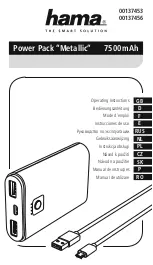Summary of Contents for Power Xpert Series
Page 2: ......
Page 23: ...Section I Installation...
Page 24: ......
Page 93: ...Section II Operation...
Page 94: ......
Page 155: ......
Page 156: ...P 164000821 1 P 164000821 1...
Page 2: ......
Page 23: ...Section I Installation...
Page 24: ......
Page 93: ...Section II Operation...
Page 94: ......
Page 155: ......
Page 156: ...P 164000821 1 P 164000821 1...