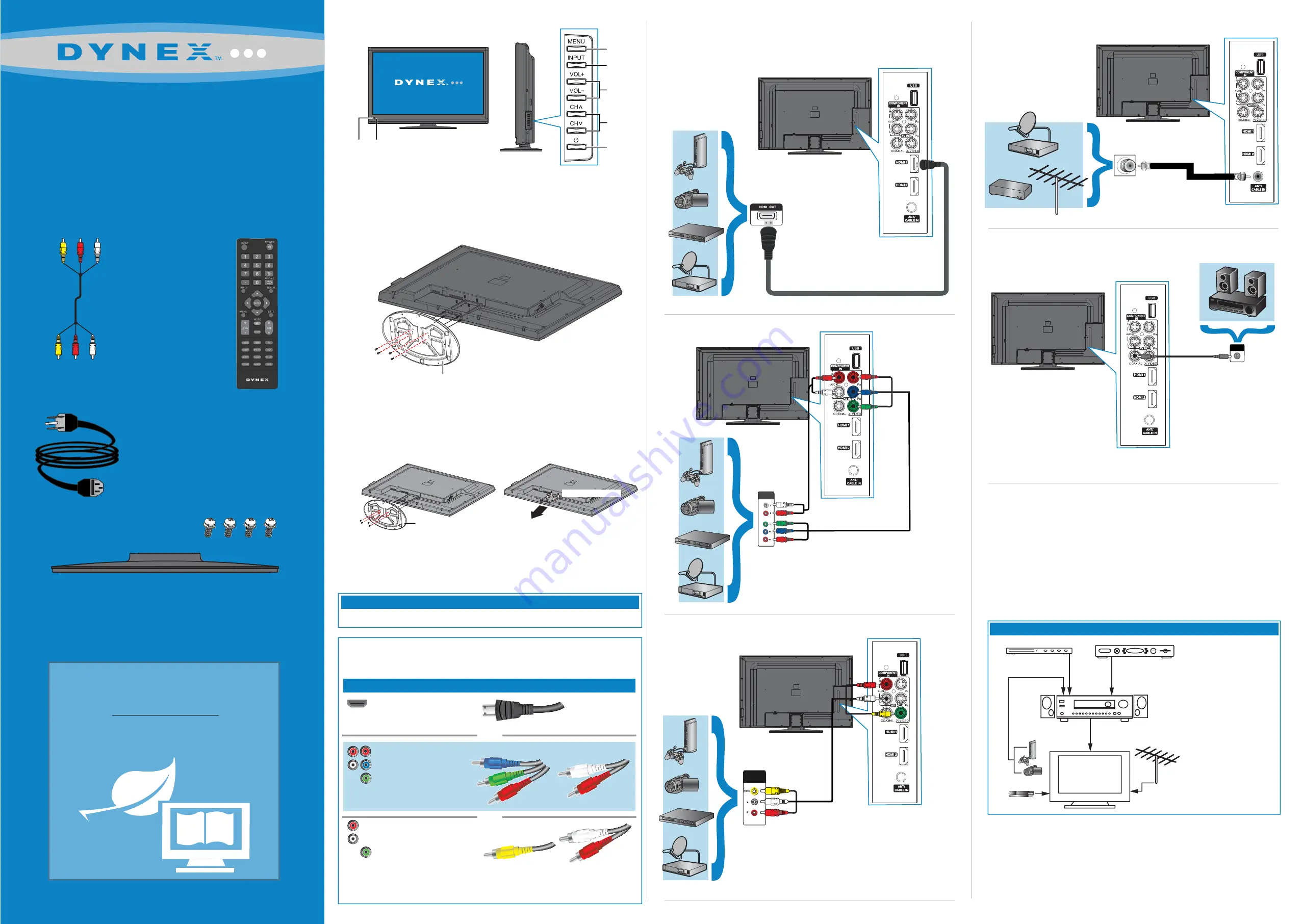
WE ARE GOING GREEN!
A copy of your
User Guide
is not provided
in the box but is available online.
Go to www.dynexproducts.com, click
Support & Service
. Enter your model number
in the
Search
field, then press
Enter
.
Click
Support/Downloads
.
Connecting a DVD or Blu-ray player, cable box,
satellite receiver, or game station
Using HDMI (best)
Using component cables (better)
Using composite cables (good)
Connecting an antenna/cable wall jack
Connecting a Home Theater System
Front features
Installing the stand
1
Carefully place your TV screen face-down on a cushioned, clean surface to
protect the screen from damages and scratches.
2
Align the stand to the TV and secure it to the stand column with the screws
provided.
Installing a wall-mount bracket
1
Carefully place your TV screen face-down on a cushioned, clean surface to
protect the screen from damages and scratches.
2
Remove the screws that secure the stand to the stand column, then remove the
stand.
3
Remove the screws that secure the stand column, then remove the column.
4
Attach the wall-mount bracket to your TV using the mounting holes on the back
of your TV. See the instructions that came with the wall-mount bracket for
information about how to correctly hang your TV.
AC power cord
This apparatus is intended to be supported by a UL Listed wall mount bracket.
Warning
Remote control
and
2 AAA batteries
Composite
cable
TV stand and 4 screws (M5, 8 mm)
46" LCD TV
QUICK SETUP GUIDE
DX-46L262A12
Remote
control
sensor
Power
indicator
Volume
+/-
Menu
Channel
▼
/
▲
Power
button
Input
Antenna or
cable TV
(no box)
Blu-ray player/DVD player/VCR
Cable or satellite TV box
AV receiver
Game console
or camera
Connecting a home theater system with multiple devices
We recommend that you connect
the AV receiver’s
HDMI OUT
jack
to your TV’s
HDMI IN
jack.
Composite video
and analog audio
Connection type
Video quality
Cable connector
HDMI video/audio
Best
Component video
and analog audio
Better
Good
OR
OR
You can use an HDMI jack to connect a DVI device to your TV. You need to attach an
HDMI-to-DVI adapter to the end of the HDMI cable that connects to the DVI device’s jack.
Identifying cables
Your TV has several connection types for connecting devices. For the best video quality,
connect a device to the best available connection.
M5 screws
Stand
Note
: The COMPONENT IN jacks share
the audio jacks with the AV IN VIDEO
jack. Cables are often color-coded to
match color-coded jacks.
COMPONENT
OUT
Note
: The AV IN VIDEO jack shares the
audio jacks with the COMPONENT IN
jacks. Connect red to red, white to white,
and green to yellow.
AUDIO/VIDEO
OUT
OUT
IN
ANTENNA
COAXIAL IN
Stand
Remove
four screws
Remove four screws
Remove stand column
USB flash drive




















