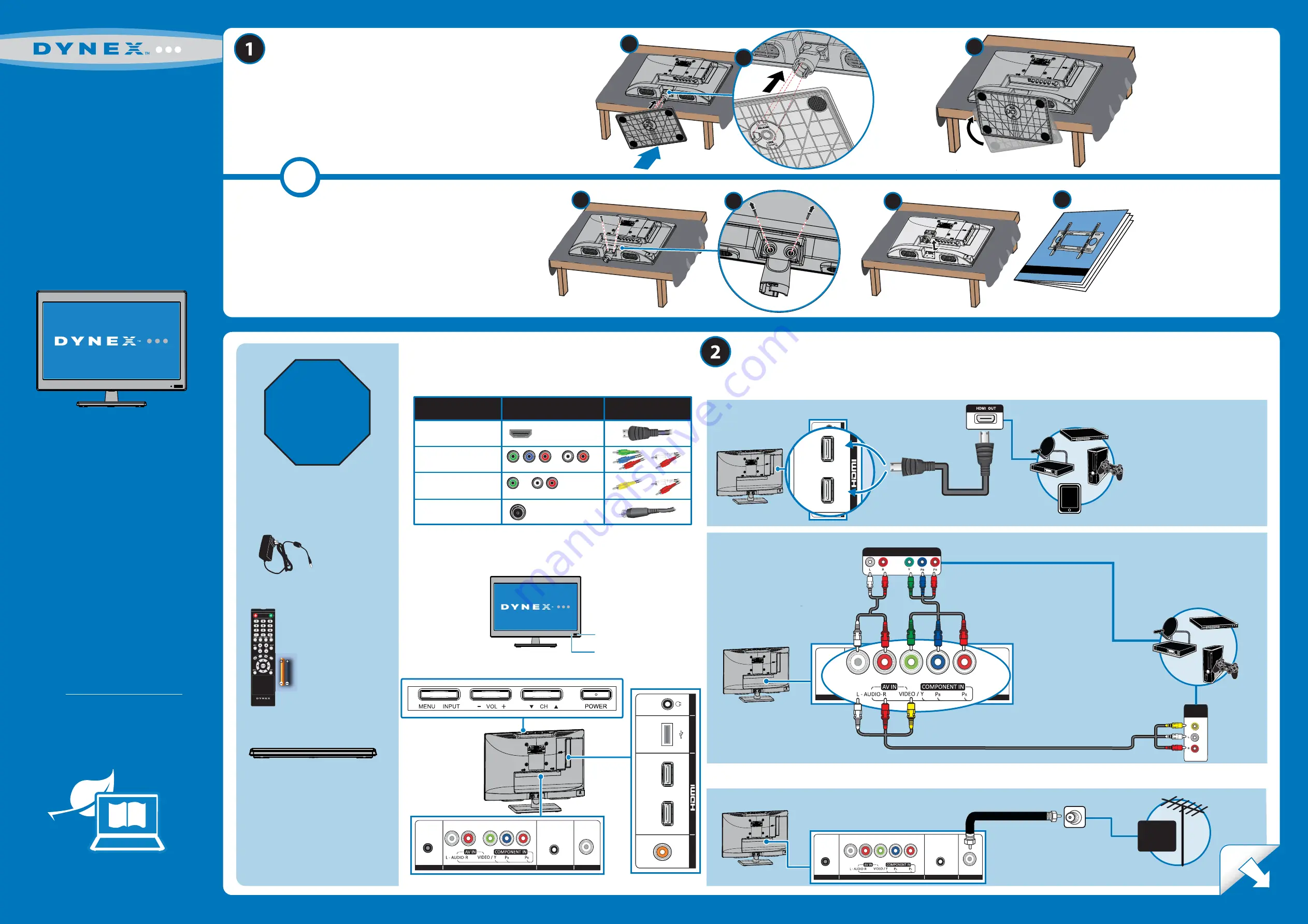
VIDEO QUALITY
BEST
BETTER
GOOD
GOOD
HDMI video/audio
Component video and analog audio
Composite video and analog audio(AV)
Coaxial video/audio
JACK TYPE
CABLE CONNECTOR
DC IN
(12V)
SERVICE
PORT
ANT/
CABLE IN
DC IN
(12V)
SERVICE
PORT
ANT/
CABLE IN
DC IN
(12V)
SERVICE
PORT
ANT/
CABLE IN
Note:
The component and AV jacks
are shared. This means you can
connect only one component or AV
device at a time. We suggest
upgrading to HDMI if your device
supports it.
AV cable option
AUDIO/VIDEO OUT
AUDIO/VIDEO
OUT
Video
Using component cables
(BETTER)
- OR -
Using an AV cable
(GOOD)
Component cable option
Note:
Connect the yellow video
composite cable connector to the
green
VIDEO/Y
jack.
QUICK
SETUP GUIDE
16" LED TV
DX-16E220NA16
Which cables do you have?
Your TV has several different jacks for connecting devices. For the
best video quality, use the best available connection.
Note:
Images do not necessarily represent the exact design of your television.
Thank you
for purchasing this state-of-the-art
Dynex television. We hope you enjoy
the quality and reliability of this
television for years to come.
FIND YOUR
USER GUIDE
ONLINE!
We are going green so a copy of your
User Guide
is not provided in the box
but is available online.
Go to www.dynexproducts.com,
click
Support & Service
,
enter
DX-16E220NA16
in the box under
Manual, Firmware, Drivers & Product
Information
,
then click
Search
.
Features
Front view
Back view
OVER
STOP!
Do not plug your
power adapter in
until all other devices
have been
connected.
Using an HDMI cable
(BEST)
How do I connect my TV to an antenna or cable wall jack?
MAKING CONNECTIONS
How do I watch TV (cable or satellite box) and/or connect a device such as a
DVD or Blu-Ray Disc player, game console, or tablet?
- OR -
Before using your new product, please read these instructions to prevent any damage.
Power indicator
Remote control sensor
Front
C
- OR -
How do I prepare my TV for wall mounting?
(not for use with a TV stand)
A
Carefully place your TV face-down on a cushioned, clean surface.
B
Remove the two screws that secure the stand column to your TV.
Remove the stand column.
D
See the instructions that came with your wall mount for more
information about how to correctly mount your TV.
START HERE
How do I attach the stand to my TV?
You’ll need:
Phillips screwdriver and a soft surface to lay the TV on.
A
Carefully place your TV face-down on a cushioned, clean surface.
B
on the TV.
Find the front of the stand, then hook the tab on the stand column through
the slot
C
Push the TV stand into the stand column, then twist the stand to the right
side until it snaps into place.
D
C
Your TV has four VESA mounting holes on
the back. If you attach a wall-mount
bracket to the back of your TV,
the bracket
must be securely attached, using all
four holes
. If you do not use all four
mounting holes, your TV may fall and
cause property damage or personal injury.
See the documentation that came with
your wall mount for complete mounting
instructions.
DX-RC5NA-15
HOM
E
ASPE
CT
Included accessories
Remote control
and two AAA batteries
TV stand
Power adapter
Multi-purpose jacks:
You can plug any
device that uses HDMI into either HDMI
jack. However, certain devices must be
plugged into the
HDMI 1
jack.
HDMI 1
HDMI 2
IN
USB
USB
DIGI
TAL
OUTPUT (COAXIAL)
HDMI 1
HDMI 2
IN
USB
USB
DIGI
TAL
OUTPUT (COAXIAL)
CABLE
A
B
HDMI 1
HDMI 2
IN
USB
USB
DIGI
TAL
OUTPUT (COAXIAL)
A
B
C




















