Reviews:
No comments
Related manuals for 1752265

PL200
Brand: 3M Pages: 23

2200
Brand: Pastamaster Pages: 26

49980
Brand: Hamilton Beach Pages: 44

40715
Brand: Hamilton Beach Pages: 44

40400
Brand: Hamilton Beach Pages: 28

Design Waffle Maker Pro
Brand: Gastroback Pages: 19

Avalon Galleria
Brand: Cafection Pages: 53

FUTURMAT RIMINI SOUL
Brand: Quality Espresso Pages: 88

LabelManager 360D
Brand: Dymo Pages: 30

90.512A
Brand: Beper Pages: 44

10002008
Brand: Gaggia Pages: 78

Coca-Cola RISM900COKE
Brand: Nostalgia Electrics Pages: 10

42559
Brand: Gastroback Pages: 20

243-054
Brand: Exido Pages: 1

S1428GCM
Brand: Morris Pages: 10

10041143
Brand: Klarstein Pages: 76

LPSGEV02
Brand: La Pavoni Pages: 178
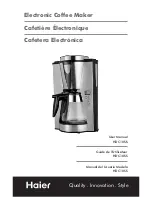
HDC10LBS - 10c Coffeemaker & SS
Brand: Haier Pages: 12

















