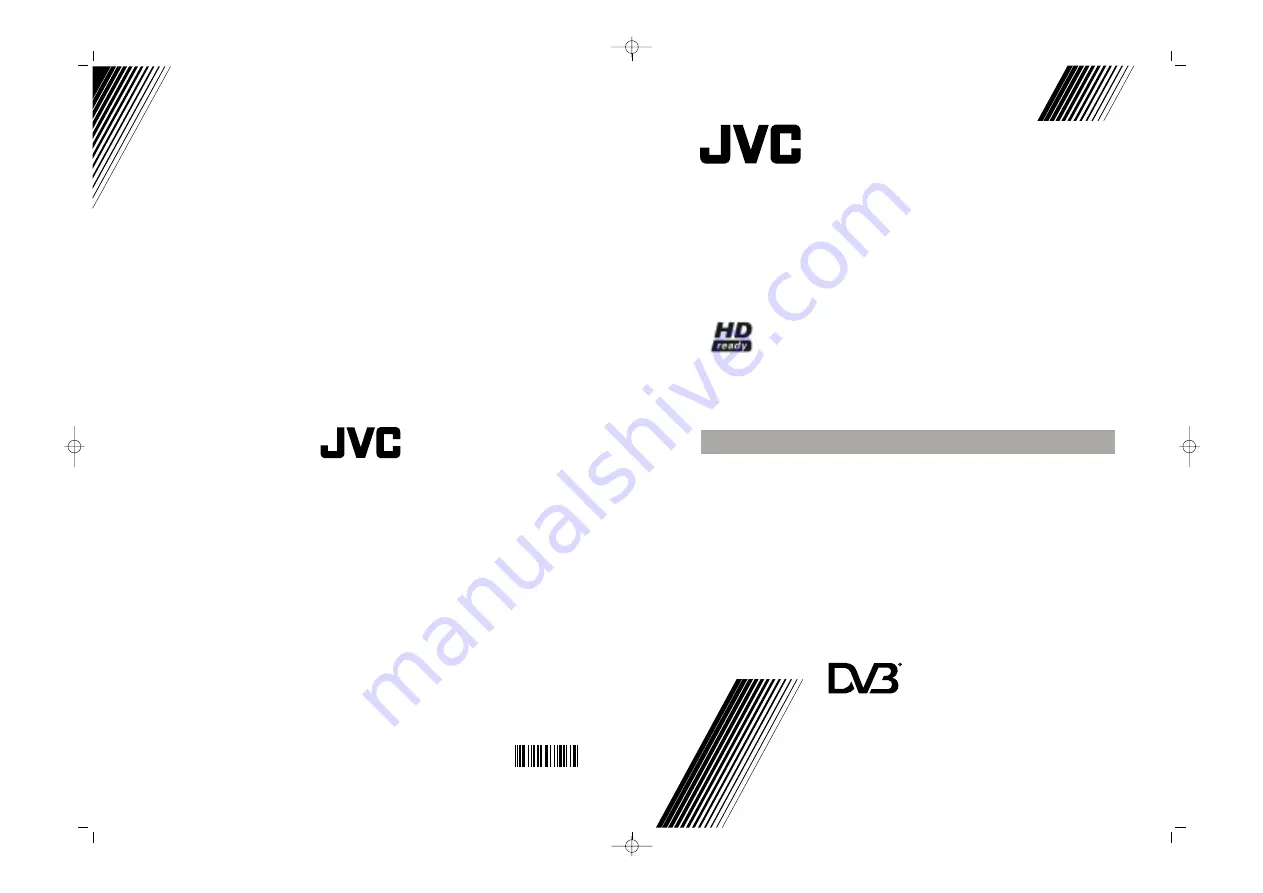
906TKH-VT-VT
©200 VICTOR COMPANY OF JAPAN, LIMITED
6
50093630
INSTRUCTIONS
ENGLISH
LT-26DF7BK
INTEGRATED DIGITAL WIDE LCD PANEL TV
D
igital ideo
roadcasting
V
B
D
V
B
Trade Mark of the DVB Digital Video Broadcasting
Project (1991 to 1996) Number: 4216