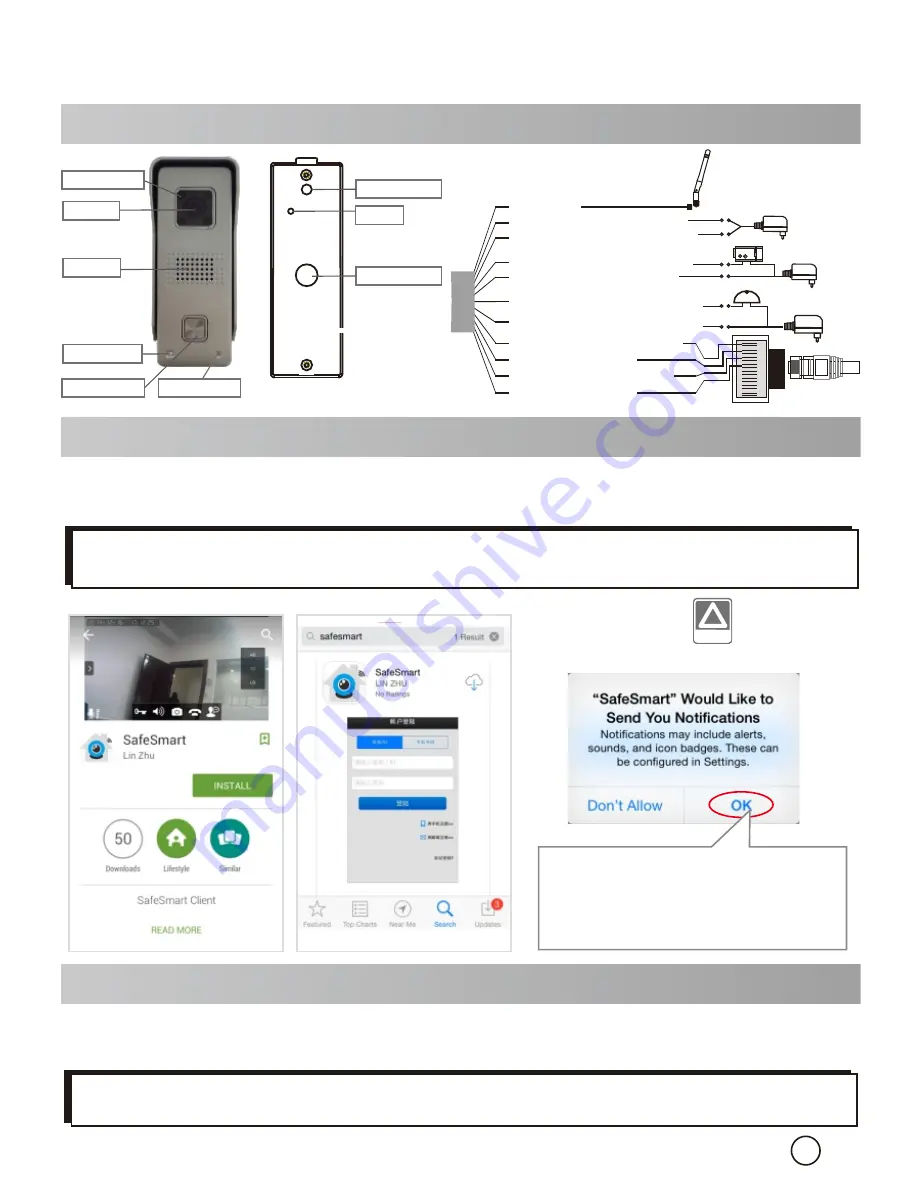
Quick Guide
1. Introduction
1
V150803-2
3. Connect the Device
Insert TF memory card and fix antenna, connect power supply. It takes
30 seconds to start device.
Step 1:
2. Install the App
Download the App ‘SafeSmart’ from ‘Google Play Store’ or ‘App Store’, and install
on mobile phone.
iOS
!
NOTICE:
NOTICE:
Android
Special Notice:
When open the app, you will receive a tip. Please click ‘OK’ to
allow the notifications, otherwise, you cannot receive any notification.
Special Notice:
Do not connect the network cable, otherwise, the device
cannot set the Wi-Fi by scanning QR code.
For the first time installation,
please tap ‘OK’.
Otherwise
y o u c a n ’ t r e c e i v e a n y
notification.
Tamper switch
Reset
Thread hole
CDS Sensor
LENs
Speaker
Ring Button
Microphone
IR LED light
Doorbell
Power in DC+(12V)(Red)
Antenna
Doorbell Relay COM(Gray)
Net RJ45(
Orange&White)
Lock
Doorbell Relay NO(White)
Net RJ45(
Orange)
Net RJ45(
Green&White)
Net RJ45(
Green)
Lock Relay COM(Yellow)
Lock Relay NO(Purple)
Power in DC-(12V)(Black)
Door phone
power supply
Lock Power
supply
Doorbell
Power supply
1
2
3
6
4
5
7
8
(DC12V 500mA)












