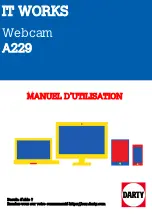DUKANE CORP AV DIVISION
J:\New Product-Engr only\CAMERAS\Camera 9100 User Guide 3-25-11.docx
ImagePro Cam 9100 part number 110-9100
User Guide
Thank you for selecting the Dukane Cam 9100;
SETUP; ATTACHING CAMERA TO THE FLEXIBLE ARM
1. Please bend the lower base section of the camera base
toward the camera as shown. Bent it to a 90 degree angle.
See Figure 1
2. Then slip the base section onto the arm holder from the rear.
See Figure 2.
3. Then unfold or open the camera holder so the base is
straight, as shown in Figure 3. The camera is now secure in
the flexible arm holder.
4. Do not plug the USB cable into the computer until told to do
so when running the setup program.
SETUP; CAMERA OPERATION
1. During the setup while installing the software, you will be
instructed to plug the camera cable into the USB port on the
computer. That will lead to full operation.
2. Use either (1) the CD in the carton to get basic camera
functionality, or (2) go to the website;
www.logitech.com
.
For the Logitech web site go to; SUPPORT, DOWNLOADS,
WEBCAMS, WEBCAM Pro C910 or B910. Select the
appropriate computer system version and follow the web
site donwload instructions;
Click the download button, and save the download
someplace you will remember like your
“desktop”. When the
file is done downloading, just click on the file and you can
begin installing your new software.
Note; if you have previously installed a prior version of
QuickCam software (i.e. the version which came on CD with
your camera) we suggest that you completely uninstall it and
the associated driver, before installing another version.
Operational hints for the camera ;
If the image is not in sharp focus, check to be sure the
transparent film cover over the lens has been removed.
Move the camera to view other objects to trigger the auto
focus operation.
Focus can be adjusted using the computer by opening the camera
“settings” window (the “gears”
on the menu) and switching to Manual Focus, adjusting, and then back to auto focus.
Camera software for larger monitor window
To get the largest camera viewing window, an earlier version of the Logitech webcam software can be
used. It is available from the Logitech ftp site. Please be aware that this software will always direct the
user to auto updates which if activated will result in smaller windows. Also, do not use the
“Vid” or “Vid
HD” option if a large window is desired. The “Vid” program is for video conferencing.
The links below lead to an ftp site for downloads of the driver and software required. It is Logitech
webcam software (lws) versions 1.1 and 2.x available for 32 or 64 Operating Systems.The ver 201 and
210 are the most current;
ftp://ftp.logitech.com/pub/techsupport/quickcam/ Check for for a 32-bit or 64 bit OS.
Bracket
Folded base
Slide base
into the
bracket
Fig 2
Fig 1
Fig 3