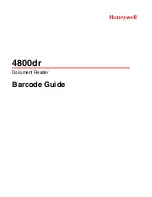DUKANE AV
1
Dukane DVP506
Digital Visualizer
User Manual
Information in this Guide may change due to product improvements. To obtain the latest manuals, literature, and
software, please visit the Dukane web site at www.dukcorp.com/av and look at the specific model SUPPORT or
DOWNLOADS section.
6-11-09