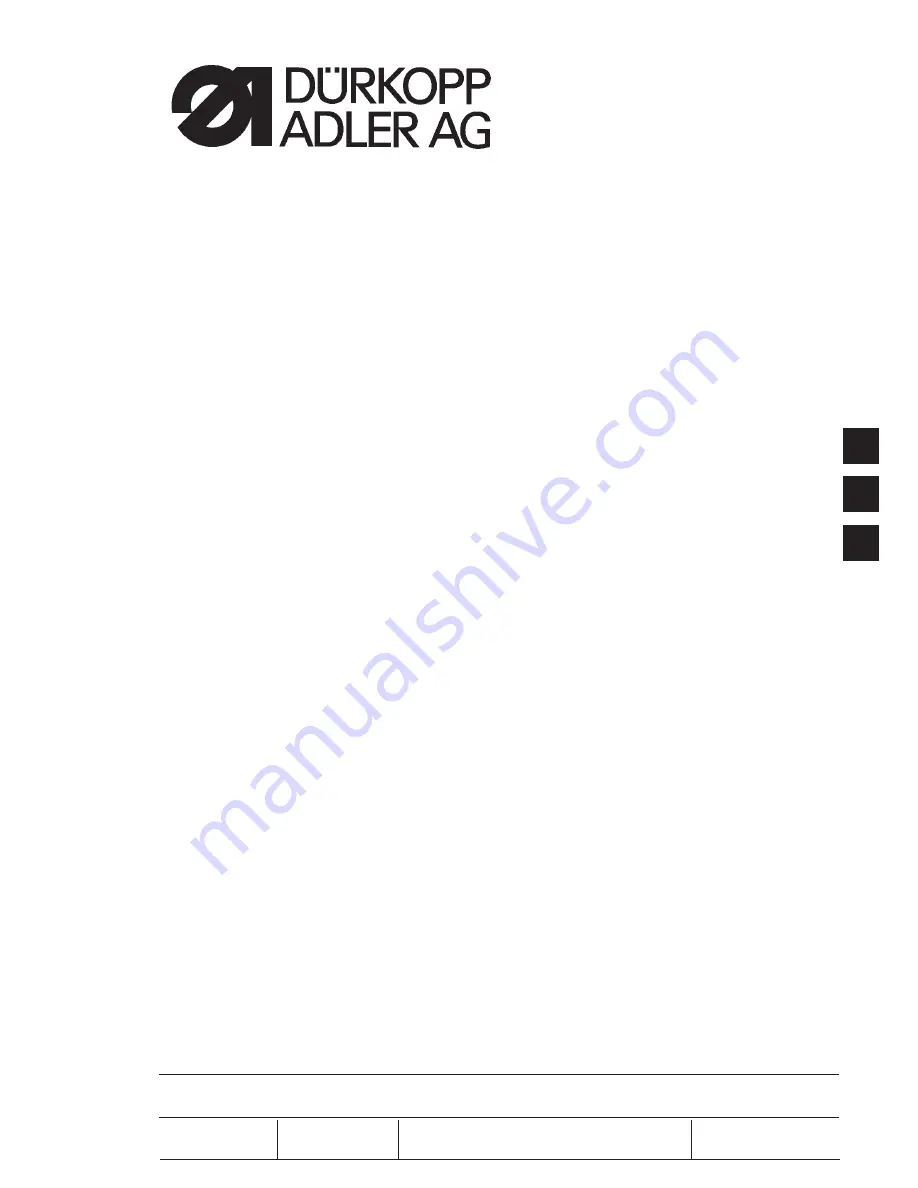
511
CNC-Automat für Riegel- und Kurznähte
CNC automat for bartacking seams
and short seams
Bedienanleitung /
Operating Instructions
Aufstellanleitung / Installation Instructions
Serviceanleitung / Service Instructions
Postfach 17 03 51, D-33703 Bielefeld
Potsdamer Straße 190, D-33719 Bielefeld
T49 (0) 5 21/ 9 25-00
T49 (0) 5 21/ 9 25 24 35
www.duerkopp-adler.com
1
2
3
Ausgabe / Edition:
Änderungsindex
Teile-Nr./Part.-No.:
08/2009
Rev. index:
00.0
Printed in Federal Republic of Germany
0791 511001
Summary of Contents for 511
Page 102: ...Notes 98 ...


































