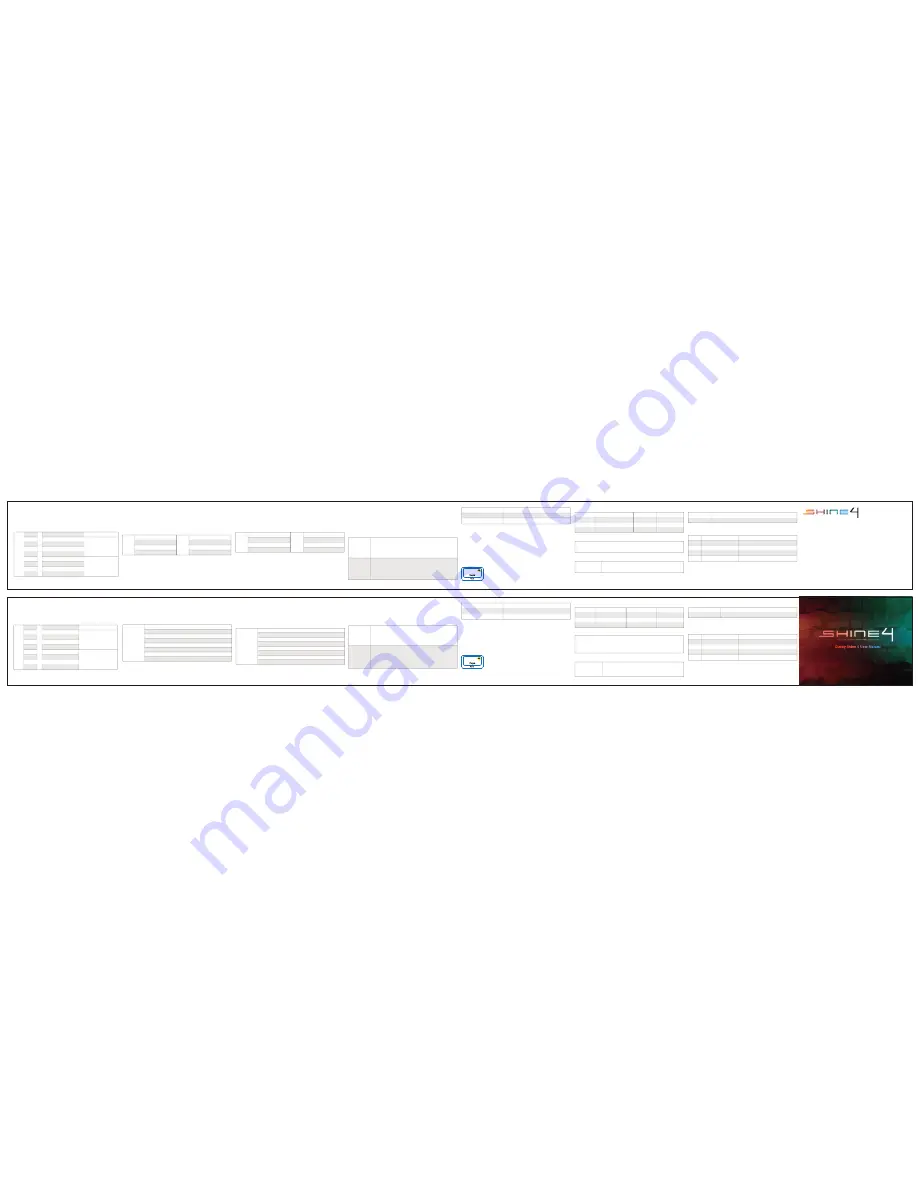
This feature allows the user to adjust the repeat delay and repeat rate under
USB. USB Repeat Acceleration may work differently in different applications.
Please use a suitable setting accordingly. USB Repeat Acceleration can only
be adjusted under “Function Mode”.
Ducky Shine 4 uses dual color LEDs. Different versions may have different LED
colors, so the manual will refer to the colors as Color A and Color B. The dual color
LEDs allow the user to mix the 2 colors to anything in between. Under this mode,
each color channel can be adjusted separately to create the exact effect you want.
Ducky Shine 4 uses dual color LEDs. Different versions may have different LED
colors, so the manual will refer to the colors as Color A and Color B. The dual color
LEDs allow the user to mix the 2 colors to anything in between. This mode has fixed
preset color mixing. Just switch to the desired mode and enjoy the color mixing
effects.
Ducky Shine 4 uses Ducky's patented backlighting memory technology. This mode
provides 2 sets of memory, allowing you to customize individual key's backlighting
and color. In addition, the customized zones be set to Color Cycling Mode. The
keyboard can be set to exactly how the user want their backlight to behave.
USB Repeat Acceleration may work differently in different applications. Please use a suitable setting
accordingly.
*
*
*
*
*
*
*
*
*
*
*
For compatibility with KVM or operating systems that does not support N-Key Rollover (NKRO),
it is recommended to switch to 6-Key Rollover (6KRO) mode.
Keep the keyboard unplugged for 15 seconds after switching between NKRO and 6KRO mode
before plugging the keyboard into the USB port.
Shine 4 cannot be upgraded under 6KRO mode. Please keep the keyboard in NKRO mode
(default) to upgrade the firmware.
型號:
DKSH1408SD
結構:機械式結構
軸:
Cherry MX
機械軸
介面:
USB 2.0
LED
:雙色
LED
燈
鍵帽材質:
ABS
印字技術:雷雕
尺寸:
460x154x34mm
重量:
1200g
產品:台灣
本說明書韌體版本:
美規:
V1.1.0
歐規:
V2.1.0
日規:
V3.1.0
USB
輸出字元加速功能
單色燈光操作模式
特色說明
:
可以在
USB
介面中,調整鍵盤按鍵字元訊號輸出的延遲時間,以及
字元訊號的重覆頻率。不過此模式在不同遊戲程式的設計方式下,可能有不同表
現效果,請依使用習慣自行調整。進行
USB
輸出字元加速設定時,只有在
「
Function Mode
模式」下才能進行切換,在一般模式下無法立即切換。
Ducky Shine 4
使用雙色
LED
燈,依據不同版本定義提供
2
種燈光顏色
Color A
、
Color B
。透過
Ducky
混燈技術,可以讓使用者依據
2
種不同顏色的搭配,組合出超
越
2
色表現。在此「單色燈光操作模式」,表示可經由雙色燈所提供的
Color A
、
Color B
顏色,進行混合出單一種顏色的表現,並非代表只有單一種顏色效果。
混色燈光操作模式
Ducky Shine 4
使用雙色
LED
燈,依據不同版本定義提供
2
種燈光顏色
Color A
、
Color B
。透過
Ducky
混燈技術,可以讓使用者依據
2
種不同顏色的搭配,組合出超越
2
色表現。在此「混色燈光操作模式」,表示可經由雙色燈所提供的
Color A
、
Color B
顏色,自動進行混合出多種燈光顏色效果表現。
記憶區域背光
多媒體功能
行動電源
DEMO
模式
Ducky Shine 4
採用
Ducky
背光專利功能:
記憶區域背光,提供
2
組給使用者儲存
鍵盤上想要背光的區域設定,並且每個按鍵還能提供不同顏色儲存。此外,也能
讓記憶區域背光的按鍵,顯示循環變色效果。結合整把鍵盤背光功能,可以讓鍵
盤在特定模式下,也能顯示記憶區域背光效果,增添鍵盤操作樂趣,也更貼近使
用者想要顯示的背光鍵盤理想。
壓住按鍵左
Ctrl +
左
Shift + Caps Lock
,再輸入電源。此模式下無法記憶,因此
需要使用
DEMO
模式時,無法送出鍵盤訊號,皆需要重新插拔。
店家櫥窗
DEMO
模式用,以展示多色
DEMO
Fn
+空白鍵 按住
3秒不放
回復出廠設定
DIP
開關功能
開啟與關閉
DEMO
功能,若開豈將進行展示單點亮、
循環變色、波浪模式、蛇形跑馬燈、極光模式與漣漪模式。
USB
輸出字元加速模式在不同遊戲程式的設計方式下,可能會有不同表現結果,請依使用習慣自行調整。
Fn + F5
:調整
Color A
亮度。
Fn + F6
:調整
Color B
亮度。
Fn + F8
:清除
Color A
、
Color B
的顏色設定值。
Fn +
←:降低速度。
Fn +
→:增加速度。
以上各種模式皆可透過下列操作來進行細節調整
Fn +
←:
降低速度。
Fn +
→:
增加速度。
操作重點提示:先調整喜歡的燈色,再選擇要指定的按鍵。
操作過程:
1.
按住
Fn + PrtSc
為設定
CM1
的設定,若按下
Fn + Pause
則是設定
CM2
的設定。
2.
當進入錄製模式後,
Caps Lock
旁會顯示當前要設定的顯示顏色,可以透過
Caps Lock + F5/F6/F8
調整顯示燈色。當有喜歡的顏色出現時,直接在鍵盤上
按下任意鍵,該鍵就會儲存成喜歡的顏色。
3.
使用者可以重覆上一個步驟,讓
Ducky Shine 4
在同一組區域背光設定中,不同
按鍵能擁有多種不同燈色。
4.
當完成錄製後,按下
REC Over(Caps Lock + Scroll Lock)
功能,結束錄製。
壓住
3
秒後,全鍵盤會閃
3
下表示完成回復。
若將鍵盤接上特殊器材(如
KVM
)等裝置,建議切換成6-
Key Rollover
達到最高支援性。
當進行
N-Key Rollover
與
6-Key Rollover
模式切換時,請重新插拔並且需讓鍵盤完全斷電15秒才能順利切換。
只有在
N-Key Rollover
模式(預設模式)下才能更新韌體。
調整
USB Repeat Delay
Time
,以
Color A
顏色表
示倍數
調整
USB Repeat Rate
,
以
Color B
顏色表示倍數
ESC
F1
F2
F3
F4
Alt + F1
Alt + F2
Alt + F3
Alt + F4
FN
+ =
Fn + F9
Fn + F9
Fn + F10
Fn + F10
Fn + F10
Fn + F9
開啟
/
關閉
Function Mode
模式
首字延遲
1
倍
(
預設
)
首字延遲
2
倍
首字延遲
4
倍
首字延遲
8
倍
字元重覆頻率
1
倍(預設)
字元重覆頻率
2
倍
字元重覆頻率
4
倍
字元重覆頻率
8
倍
Adjust USB Repeat Delay Time.
Color A displays the current
repeat delay setting.
Adjust USB Repeat Rate.
Color B displays the current
repeat rate setting.
ESC
F1
F2
F3
F4
Alt + F1
Alt + F2
Alt + F3
Alt + F4
FN
+ =
Function Mode On/Off
Repeat Delay 1x (Default)
Repeat Delay 2x
Repeat Delay 4x
Repeat Delay 8x
Repeat Rate 1x (Default)
Repeat Rate 2x
Repeat Rate 4x
Repeat Rate 8x
First Mode: 100% Full Backlight Mode
Second Mode: Breathing Mode
Third Mode: Wave Mode
Fourth Mode: Snake Marquee Mode
Fifth Mode: Reactive Mode
Sixth Mode: Ripple Mode
Seventh Mode: Aurora Mode
Eighth Mode: Backlighting Off
First Mode: Color Cycling Mode
Second Mode: Wave Mode
Third Mode: Snake Marquee Mode
Fourth Mode: Raindrop Mode
Fifth Mode: Reactive Mode Advanced
Sixth Mode: Ripple Mode
Seventh Mode: Aurora Mode
Eighth Mode: Backlighting Off
CM1 Cycle:
First step: Turn on user customized zone and color.
Second step: Color Cycling of user customized zone.
Third step: Turn off CM1 display.
CM2 Cycle:
First step: Turn on user customized zone and color.
Second step: Color Cycling of user customized zone.
Third step: Turn off CM2 display.
Fn + F5: Adjust Color A brightness.
Fn + F6: Adjust Color B brightness.
Fn + F8: Clear brightness setting of Color A & Color B.
Fn +
←:
Decrease speed.
Fn +
→:
Increase speed.
第一次:
100%
全亮模式
第二次:呼吸燈模式
第三次:波浪模式
第四次:蛇形跑馬燈模式
第五次:單點亮模式
第六次:漣漪模式
第七次:極光模式
第八次:關閉所有燈光效果
第一次:循環模式
第二次:波浪模式
第三次:蛇形跑馬燈模式
第四次:雨滴模式
第五次:單點亮進階模式
第六次:漣漪模式
第七次:極光模式
第八次:關閉所有燈光效果
Fn + Delete
Fn + End
Fn + PgDn
無聲
小聲
大聲
Fn +
計算機
Fn +
我的電腦
Fn +
電子郵件
Fn +
我的首頁
播放
/
暫停
停止
上一首
(Previous)
下一首
(Next)
Mute
Volume Down
Volume Up
Fn + Delete
Fn + End
Fn + PgDn
Hold Fn + Space
for 3 seconds.
Fn + Calc
Fn + My Computer
Fn + Mail
Fn + Home
US ANSI & EU ISO
JP JIS Layout
Left Windows Key + Right Windows Key
Fn + Left Windows Key
Play / Pause
Stop
Previous Track
Next Track
美規、歐規
日規
DIP 1
DIP 2
DIP 3
DIP 4
Off (
預設值
)
正常位置
正常位置
開啟
Windows
鍵功能
N-Key Rollover
全鍵輸出
On
左
Ctrl
與
Caps Lock
交換
Windows
鍵與
Alt
鍵交換位置
關閉
Windows
鍵功能
6-Key Rollover
最多同時
6
鍵輸出
DIP 1
DIP 2
DIP 3
DIP 4
Off (Default)
Default
Default
Default
N-Key Rollover Mode
On
Left Ctrl & Caps Lock exchange position
Windows Key & Alt exchange position
Windows Key Lock Out
6-Key Rollover Mode
左
Windows
鍵
+
右
Windows
鍵
Fn +
左
Windows
鍵
CM1
依序有不同動作:
第
1
段:依玩家設定的區域與顏色顯示。
第
2
段:依玩家設定的區域循環變色顯示。
第
3
段:關閉
CM1
顯示模式。
CM2
依序有不同動作:
第
1
段:依玩家設定的區域與顏色顯示。
第
2
段:依玩家設定的區域循環變色顯示。
第
3
段:關閉
CM2
顯示模式。
Fn + PrtSc
Fn + Pause
Caps Lock + Scroll Lock
Fn + F11
Fn + F12
Fn + F11
Fn + F12
REC1
(設定
CM1
)
REC2
(設定
CM2
)
REC Over
Fn + PrtSc
Fn + Pause
Caps Lock + Scroll Lock
REC1 (Record CM1)
REC2 (Record CM2)
REC Over
Model: DKSH1408SD
Type: Mechanical Keyboard
Switch: Cherry MX mechanical switches
Interface: USB 2.0
LED: Dual Color LEDs
Keycap material: ABS
Legend printing: Lasered
Dimensions: 460x154x34mm
Weight: 1200g
Origin of Production: Taiwan
Manual for firmware version:
US ANSI: V1.1.0
EU ISO: V2.1.0
JP JIS: V3.1.0
USB Repeat Acceleration
Advanced Color Mixing Backlight Modes
Preset Color Mixing Backlight Modes
LED Zone Customization Mode
Multi-Media Functions
Reset to Factory Defaults
DIP Switch Functions
Demo Mode
Automatic Display Demo Mode
以上各種模式,皆可透過下列操作來進行細節調整
All above modes can be user adjusted with the following key sequence:
Fn +
←
: Decrease speed.
Fn +
→
: Increase speed.
Important: Adjust to the desired color first, then set the individual keys to be set to that color.
Recording steps:
1.Press Fn + PrtSc to record CM1, and Press Fn + Pause to record CM2.
2.The LED on the side of Caps Lock will display the current LED color. The color to be set can
be adjusted by hitting Caps Lock + F5/F6/F8. After setting the desired color, hitting any key on
the keyboard will set that key to the selected color.
3.Repeating the above steps allow the user to set different keys to different colors.
4.To finish recording, press REC Over (Caps Lock + Scroll Lock).
Hold for 3 seconds. The keyboard's backlighting will flash 3 times to indicate the keyboard have
been reset.
Hold Left Ctrl + Left Shift + Caps Lock then plug the keyboard into power source.
This mode will not send any keycodes and will not function as a keyboard.
Please unplug and plug in the keyboard to restart the keyboard in normal
keyboard mode.
The backlighting modes above can be adjusted using the following:
當進入錄製模式時,會先顯示上一回儲存的內容狀態。
錄製30秒無動作,不儲存後自動關閉。
CM1
、
CM2
可以與其他燈光模式並存,
CM1
優先權較高(
CM1
>
CM2
),分別控制個別區塊。
Entering the recording mode will display the previously saved setting.
If no changes are made within 30 seconds in the recording mode, the
recording session will terminate without saving.
CM1 and CM2 can be turned on along with other lighting modes. CM1
has the priority over CM2 when the zone overlaps.
*
*
*
* Fn + F9
按住3秒鐘,可以關閉所有燈光效果(含
CM1
、
CM2
)。
* Hold Fn + F9 for 3 seconds to turn off all backlighting ( including CM1 and CM2 )
* Hold Fn + F10 for 3 seconds to turn off all backlighting ( including CM1 and CM2 )
* Fn + F10
按住3秒鐘,可以關閉所有燈光效果(含
CM1
、
CM2
)。
Turn on/off Automatic Display mode. This mode will cycle
through: Reactive mode, Color Cycling Mode, Wave Mode,
Snake Marquee Mode, Aurora Mode, and Ripple Mode.



















