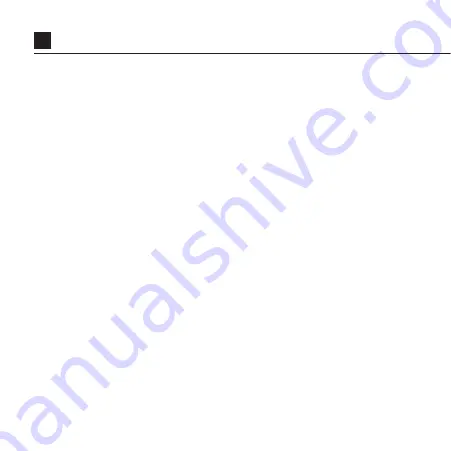
1
Thank you for purchasing the Drift Ghost XL
CUSTOMER SUPPORT
Check our official website for firmware updates, customer
support, and info on all our products.
https://driftinnovation.com/
If you have any suggestions, comments or concerns; please
contact our customer support team at:
WARRANTY
Warranty does not apply if the product is damaged due to
physical abuse, mishandling, accident, fire, frostbite, water
damage, negligence or failure to follow the supplied operating
instructions. For more information on warranty, see:
https://driftinnovation.com/warranty
Summary of Contents for Ghost XL
Page 26: ...26 DISCLOSURES ...

































