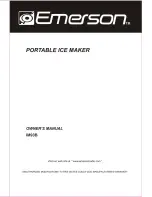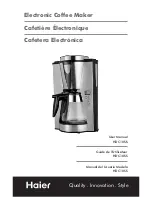Summary of Contents for markerm-imaje 2200
Page 14: ...Instruction manual 14 Loading labels 1 3 8 2 4 5 10 11 9 12 7 6 1 5 m 5 ft Outside wound roll ...
Page 15: ...15 Instruction manual Loading the ribbon 1 2 3 4 7 6 5 ...
Page 17: ...17 Instruction manual Positioning of labels 1 3 Stretched 2 Taut ...
Page 19: ...19 Instruction manual Adjusting a creased ribbon 1 3 2 4 5 ...
Page 22: ...Instruction manual 22 Replacing the print head 1 2 3 4 5 ...