Reviews:
No comments
Related manuals for DN-70300

xPico XPW100A003-01-B
Brand: Lantronix Pages: 54

BladeCenter PS703
Brand: IBM Pages: 198

DECT Server 2500
Brand: SpectraLink Pages: 27

ANTMINER S19a Pro
Brand: BITMAIN Pages: 17

DIRECTORY SERVER 7.1
Brand: Red Hat Pages: 652
IS2224
Brand: Silicon Graphics Pages: 72

GM-1002
Brand: QNAP Pages: 16

NF3180A6
Brand: Inspur Pages: 86

D51BP-1U
Brand: QUANTA Pages: 34

ACC 6.7
Brand: Altigen Pages: 462

GS-ST590V
Brand: Gigabyte Pages: 68

Content Server None
Brand: TANDBERG Pages: 138

StorNext M440
Brand: Quantum Pages: 2

Netfinity 3500 M10
Brand: IBM Pages: 268

N8800-162F
Brand: NEC Pages: 280
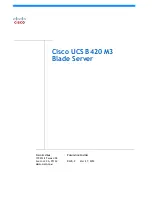
UCS B420 M3
Brand: Cisco Pages: 70

UCS B440
Brand: Cisco Pages: 32

UCS B460 M4
Brand: Cisco Pages: 7









