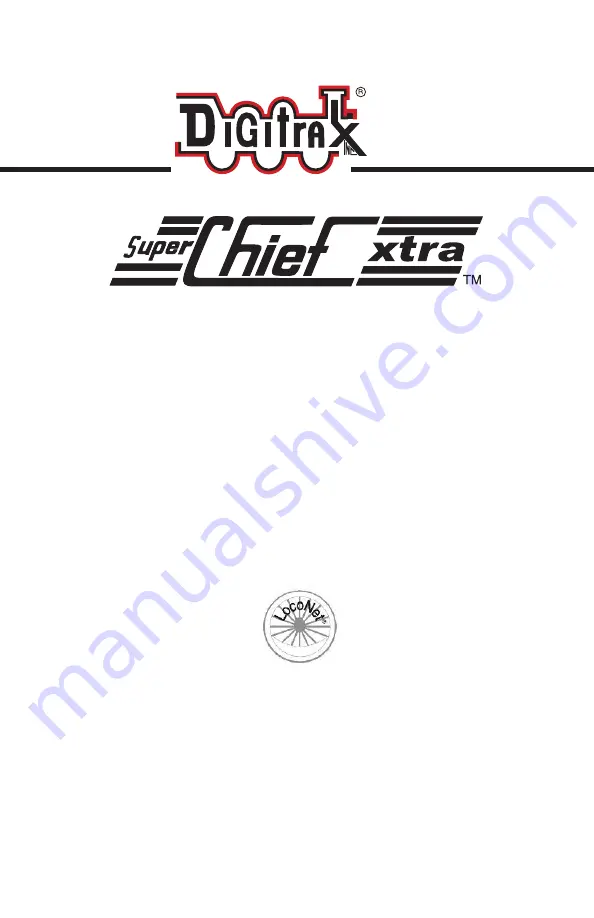
C
T
C
omplete
rain
ontrol
Digitrax, Inc.
2443 Transmitter Road
Panama City, Florida USA 32404
(850) 872-9890 Fax (850) 872-9557
www.digitrax.com
Digitrax Manuals & Instructions are updated periodically.
Please visit www.digitrax.com for the latest version of all
manuals & for available firmware updates.
This rev 2.0 manual was updated 07/09.
Super Premium
Digitrax Complete Train Control
Starter Set Manual
Includes Instructions for:
DCS100 Command Station Booster
DCS200 Command Station Booster
DT402 SeriesThrottles
Duplex Radio Operation with UR92 & DT402D
Simplex Radio Operation with UR91 & DT402R
Infrared Operation with UR90 & DT402
Walkaround Operation with UP5


































