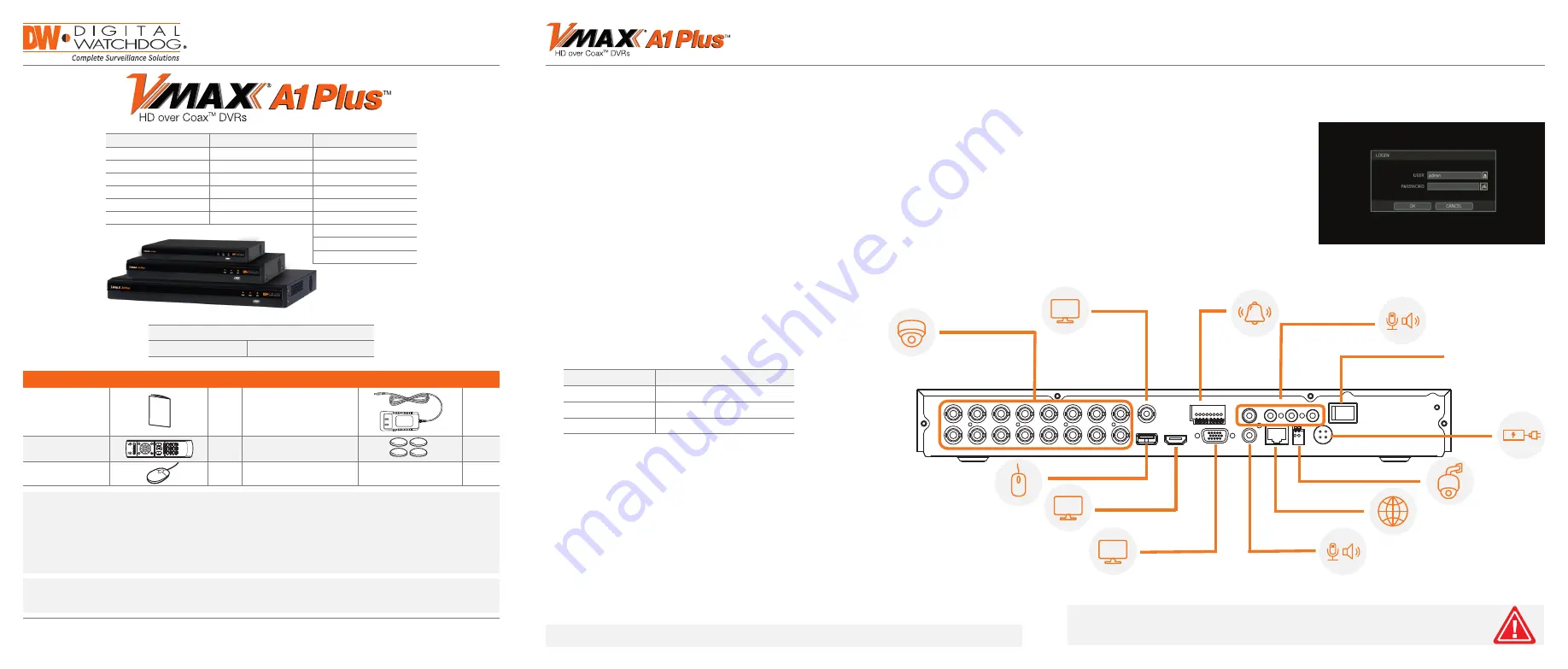
Default Login Information
Username:
admin
Password:
no password
Quick Start Guide
NOTE:
Download All Your Support Materials and Tools in One Place
1. Go to:
http://www.digital-watchdog.com/support-download/
2. Search for your product by entering the part number in the
“Search by Product”
search bar.
Results for applicable part numbers will populate automatically based on the part number you
enter.
3. Click
“Search”
. All supported materials, including manuals, Quick Start Guides (QSG), software
and firmware will appear in the result
s.
Tel: +1 (866) 446-3595 / (813) 888-9555
Technical Support Hours: 9:00AM – 8:00PM EST, Monday thru Friday
digital-watchdog.com
Attention: This document is intended to serve as a quick reference for initial set-up. It is
recommended that the user read the entire instruction manual for complete and proper installation
and usage.
DW-VA1P4xT
DW-VA1P8xT
DW-VA1P16xT
DW-VA1P42T
DW-VA1P82T
DW-VA1P162T
DW-VA1P43T
DW-VA1P83T
DW-VA1P163T
DW-VA1P44T
DW-VA1P84T
DW-VA1P164T
DW-VA1P46T
DW-VA1P86T
DW-VA1P166T
DW-VA1P46T
DW-VA1P88T
DW-VA1P168T
DW-VA1P410T
DW-VA1P810T
DW-VA1P1610T
DW-VA1P1612T
DW-VA1P1616T
DW-VA1P1620T
Quick Start Guide
1.
Mount and install all necessary cameras and external devices. Refer to their individual
manuals for additional information.
2.
The DVR supports the following analog signals:
• HD-Analog
• HD-TVI
• Analog signal up to 960H
The DVR supports cameras up to 5MP in resolution. Please refer to the product’s data
sheet and full manual for recording specifications per product.
3.
The DVR supports automatic signal detection. This means you do not have to perform
any additional steps to assign signals to each BNC input. The DVR will detect the proper
signal automatically.
4.
Place the DVR in its final position. See installation tips below.
5.
Connect all necessary cables to the DVR.
6.
Once all additional devices have been properly connected
to the DVR, connect the DVR to an appropriate power supply.
The DVR will boot up automatically.
1.
When the DVR boots up, it will be in
protective mode. This means you will not
be able to access the DVR’s setup menu
until you login.
2.
To unlock the DVR, right-click anywhere
on the screen. The login screen will
appear. (Default Username / Password:
admin / no password)
3.
When the DVR boots up for the first time,
you will be guided through the Startup
Wizard.
1.
Make sure the cameras and the monitors are properly connected to the DVR.
2.
The DVR should be placed in a dust and moisture free environment. It must never
be directly exposed to sunlight. A server room temperature under 104°F (40°C) is
highly recommended to reduce the chance of overheating, which may cause the DVR
to become unstable.
3.
During the boot up process, the DVR should not be interrupted by pressing any
buttons on the mouse. Do not unplug the power adapter or turn the DVR off during the
boot up process.
4.
A UPS (Uninterrupted Power Supply) is highly recommended to prevent damage to
the DVR during a power outage.
STEP 1 – CONNECTING THE DVR
STEP 2 – POWERING UP THE DVR
SAFETY TIPS
NOTE:
HD Monitor output and VGA output cannot be used at the same time for dual monitoring.
To prevent the DVR from overheating, do not operate it in an area that exceeds the maximum
recommended ambient temperature of 104°F (40°C). To prevent airflow restriction, allow
at least 3 inches (7.6 cm) of clearance around the ventilation openings.
Model
Power consumption
DW-VA1P4xT
DC12V, 1.5A
DW-VA1P8xT
DC12V, 3.3A
DW-VA1P16xT
DC12V, 5A
WHAT’S IN THE BOX
QSG Manual
1 Set
DC 12V power adapter
1 Set
IR Remote Con-
trol (Optional)
1 Set
Rubber Mounts – 4pcs
1 Set
USB Mouse
1 Set
VGA
HD
ADAPTOR
POWER ON/OFF SWITCH
ANALOG/TVI/AHD CAMERA
SPOT
MONITOR
AUDIO IN
SPOT
ALARM
IN/OUT
VGA MONITOR
PTZ CAMERA
NETWORK CABLE
AUDIO OUT
HD MONITOR
USB MOUSE


