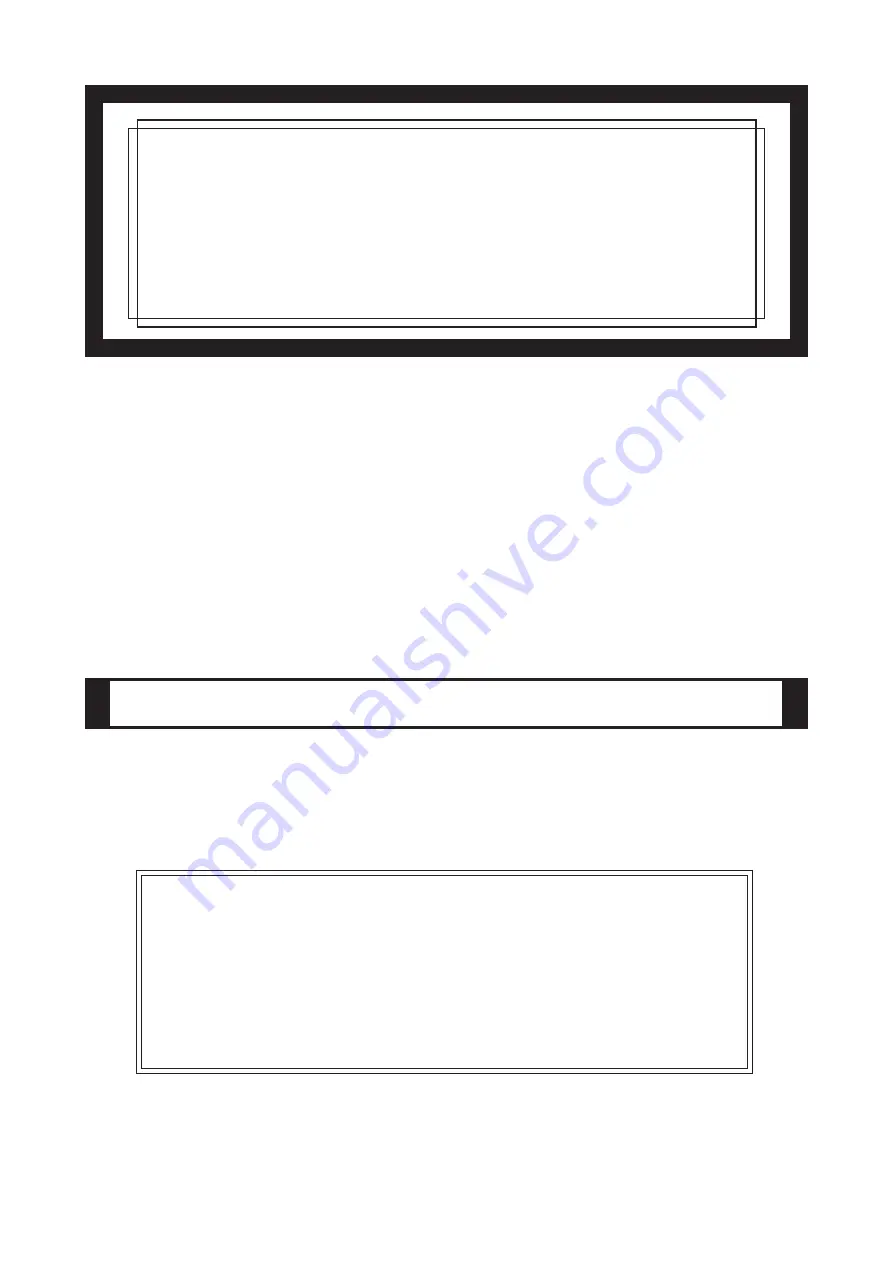
-1-
IMPORTANT - Read Prior to Opening and Operating
This HDD unit contains a preinstalled version of Windows
®
XP Professional.
Be sure to read and agree with all conditions stated herein prior to using this
product. If you do not agree to all the conditions stated in this agreement,
please return the entire product.
* This Installation Guide is an important part of this product. Be sure to keep it in an easy to
find location.
PS-2000B Series Windows
®
XP
Multi Language Preinstalled
Hard Disk Unit
Installation Guide
The PS-2000B Series Windows
®
XP Multi Language Preinstalled Hard Disk Unit
is a set that includes the HDD drive with Microsoft corporation's preinstalled
Windows
®
XP operating system, as well as other driver and utility software used
when operating Pro-face's PS-2000B Series computers, hereafter referred to col-
lectively as the "PS-B".
Corresponding models: PS-2000B Series units
The following trade names are registered trademarks of the following companies.
Pro-face
®
: Digital Electronics Corporation (in Japan and other countries)
Windows
®
XP: Microsoft
®
Corporation
Symantec Ghost
TM
:
Symantec Corporation
COA Data


































