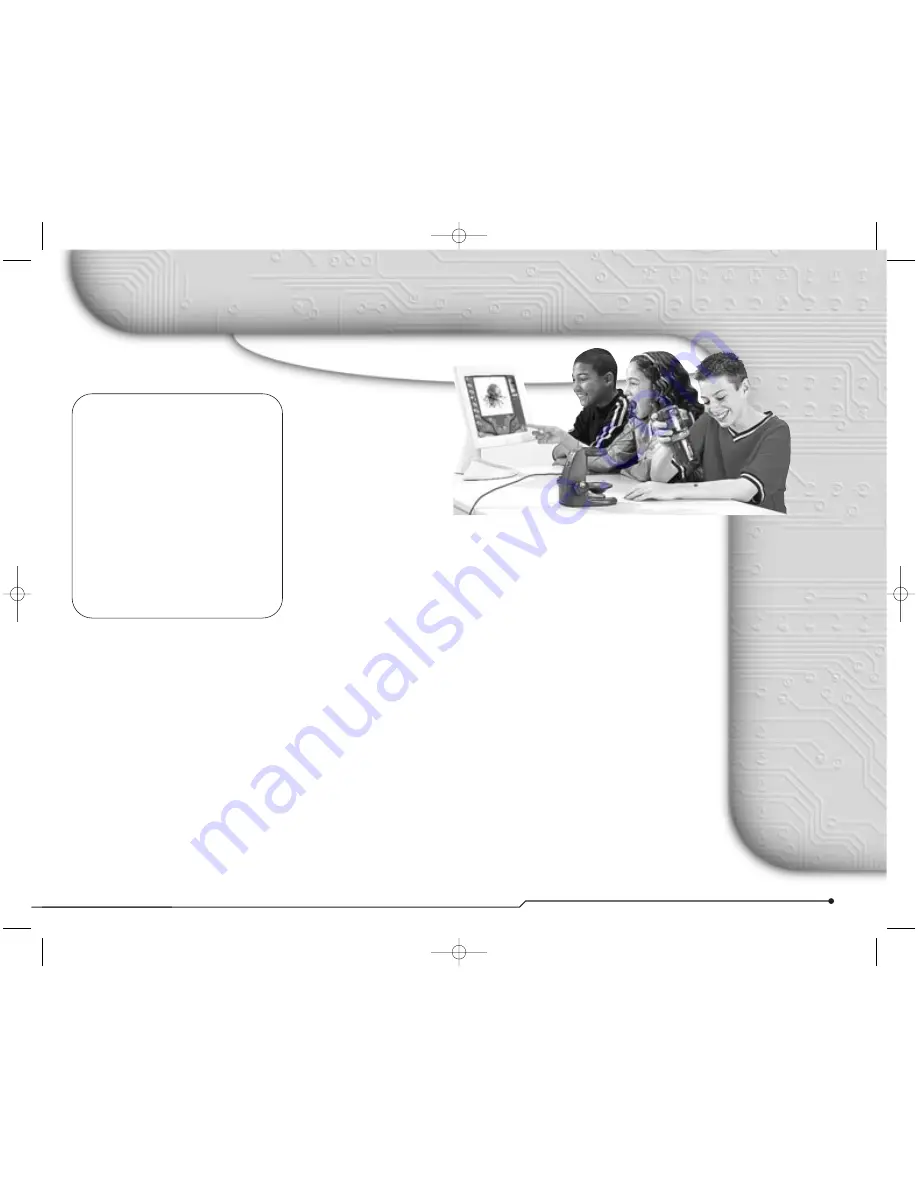
1
P A R E N T Q U I C K S T A R T G U I D E
Welcome to the
Digital Blue
™
QX3
™
Computer Microscope
Minimum
system
requirements:
■
A computer that is
USB enabled (Most
computers manufac-
tured after June 1998
are USB enabled.)
■
Microsoft
®
Windows
®
98,
98SE, Me, 2000 and XP
■
Intel
®
Pentium
®
or
Celeron
™
processor
200 MHz or faster
(or equivalent)
■
32 MB of RAM
■
Minimum 175 MB hard
disk space
■
Quad speed (4x)
CD-ROM
■
800x600 display,
16-bit color
■
Windows
®
compatible
sound device
■
Video and
sound compatible
with DirectX
®
Table of contents
Package contents . . . . . . . . . . . . . .2
Setup guide . . . . . . . . . . . . . . . . . . .3
Using the Digital Blue QX3
™
controls . .4
Software notes . . . . . . . . . . . . . . . . .5
Care and maintenance . . . . . . . . . . .6
Support and troubleshooting . . . . . . .7
Your Activity Book
. . . . . . . . . .flip side
Congratulations on
your purchase of
the Digital Blue
™
QX3
™
Computer Microscope,
one of Prime
Entertainment new toys
that let your imagination run
wild!
These toys harness the power of your
PC to encourage creative play activities
directed by your children. With the
QX3
™
Computer Microscope, your kids
can explore their environments and
share their discoveries with you and
their friends. Some of the benefits of
the QX3
™
microscope include:
■
Turning everyday objects into big
opportunities for fun and learning.
■
Using software to alter images in
imaginative and wacky ways.
■
Creating an audiovisual show with
special effects and music.
■
Using a microscope in a
handheld mode.
■
Viewing images on a computer
screen with friends.
■
Building a collection of images
and movies.
■
Creating time-lapse movies.
■
Printing out posters and stickers.
A note to parents
about this book
This book is designed in flip format.
You can easily find the information
needed to properly set up the toy.
Your children can quickly find
information to help them achieve
results when using it.
Your section is here, behind the
Parent
Quick Start Guide
cover. This guide will
help you:
■
Set up the QX3
™
Computer
Microscope.
■
Maintain it.
■
Change the bulbs.
■
Order supplies and parts.
■
Troubleshoot problems.
1318 Parent Guide Final 03/12/2002 04:05 PM Page 1





















