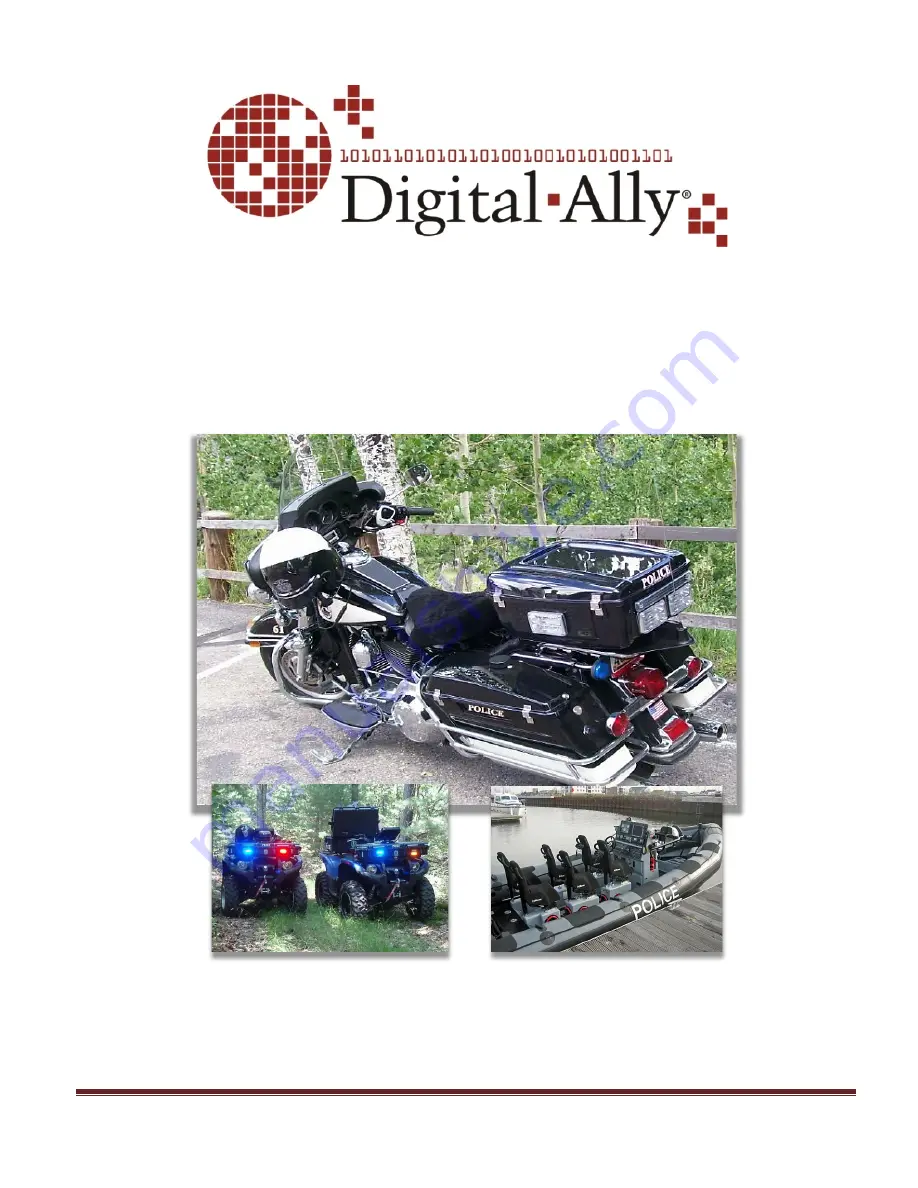
DVM-500Ultra Installation Guide REV B
Page 1
DVM-500Ultra All Weather Video System
Installation Instructions
Copyright © 2009-2012, Digital Ally, Inc. All Rights Reserved, Printed in U.S.A. This publication may not be reproduced,
stored in a retrieval system, or transmitted in whole or part in any form or by any means electronic, mechanical,
recording, photocopying, or in any other manner without the prior written approval of Digital Ally, Inc.


































