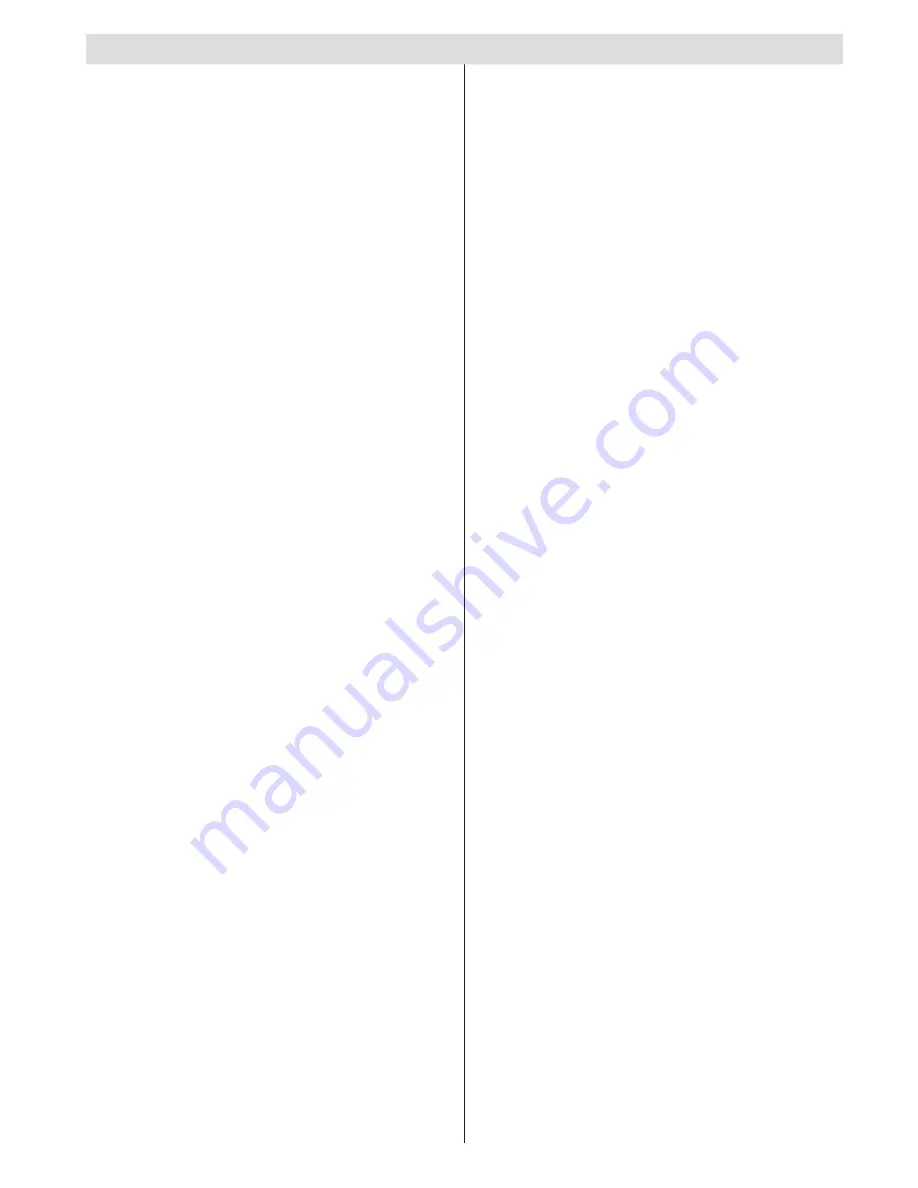
English
- 1 -
Contents
IDTV Menu System .............................................. 12
Channel List ...................................................... 12
Timers ............................................................... 14
Conditional Access ........................................... 14
TV Setup ........................................................... 14
Setup ................................................................ 14
Media Browser .................................................. 18
Playing MP3 Files ............................................. 19
Viewing JPG Files ............................................. 19
Slideshow Options ............................................ 19
Video Playback ................................................. 19
Analogue TV Menu System .................................. 20
Picture Menu..................................................... 20
Sound Menu ..................................................... 20
Feature Menu ................................................... 21
Install Menu ...................................................... 22
Source Menu .................................................... 24
PC Mode Menu System........................................ 24
PC Position Menu ............................................. 24
Displaying TV Information .................................... 25
Mute Function ....................................................... 25
Picture Mode Selection......................................... 25
Freezing Picture ................................................... 25
Zoom Modes......................................................... 25
Auto .................................................................. 25
16:9 ................................................................... 25
4:3 ..................................................................... 25
Panoramic......................................................... 25
14:9 ................................................................... 25
Cinema ............................................................. 25
Subtitle .............................................................. 25
Zoom................................................................. 25
Teletext ................................................................. 26
Tips ....................................................................... 26
Image Persistence ............................................ 26
No Power .......................................................... 26
Poor Picture ...................................................... 26
No Picture ......................................................... 26
Sound ............................................................... 26
Remote Control................................................. 26
Input Sources.................................................... 26
Appendix A: PC Input Typical Display Modes ....... 27
Appendix B: AV and HDMI Signal Compatibility
(Input Signal Types) .............................................. 28
Appendix C: Supported File Formats for USB
Mode..................................................................... 29
Specifications
....................................................... 30
Important Instruction ............................................. 31
Accessories ............................................................ 2
Features ................................................................. 2
Introduction ............................................................. 2
Preparation ............................................................. 2
Safety Precautions ................................................. 2
Power Source ..................................................... 2
Power Cord ......................................................... 2
Moisture and Water ............................................ 2
Cleaning.............................................................. 3
Heat and Flames ................................................ 3
Lightning ............................................................. 3
Replacement Parts ............................................. 3
Servicing ............................................................. 3
Waste Disposal ................................................... 3
Information for Users in European Union
Countries ............................................................ 3
Disconnecting the Device ................................... 3
Headphone Volume ............................................ 3
Installation........................................................... 3
LCD Screen ........................................................ 3
Warning .............................................................. 3
Connection to a Television Distribution System
(Cable TV etc.) from Tuner ................................. 3
Environmental Information ..................................... 4
Repair Information .............................................. 4
Overview of the Remote Control ............................ 5
LCD TV and Operating Buttons .............................. 6
Viewing the Connections - Back Connectors ......... 6
Viewing the Connections - Side Connectors .......... 7
Power Connection .................................................. 7
Aerial Connection ................................................... 7
Using Side USB Input ............................................. 8
USB Memory Connection ................................... 8
Connecting the LCD TV to a PC ............................. 8
Connecting to a DVD Player................................... 8
Using Side AV Connectors ..................................... 9
Connecting Other Equipment via Scart .................. 9
Inserting Batteries into the Remote Control
Handset .................................................................. 9
Switching the TV On/Off ......................................... 9
To Switch the TV On ........................................... 9
To Switch the TV Off ........................................... 9
Input Selection ...................................................... 10
Basic Operations .................................................. 10
Operation with the Buttons on the TV ............... 10
Initial Settings ....................................................... 10
General Operation .................................................11
Electronic Programme Guide (EPG) .....................11
Displaying Subtitles ...........................................11
Digital Teletext (** for UK only) ......................... 12
Analogue Teletext ............................................. 12
Widescreen ....................................................... 12


































