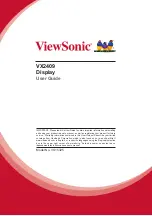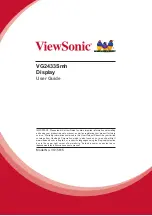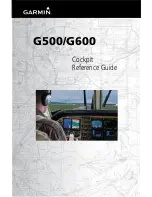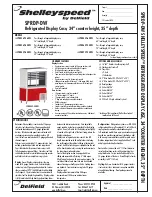Summary of Contents for FMS50MM
Page 1: ...FMS50MM EFIS ver 4 10 uk 16 01 2002 EFIS Instrumentation FMS50MM FMSAT ...
Page 23: ...22 NOTES ...
Page 24: ...23 NOTES ...
Page 25: ...24 NOTES ...
Page 32: ...31 NOTES NOTES ...
Page 33: ...32 NOTES ...
Page 39: ...38 NOTES ...
Page 40: ...39 NOTES ...