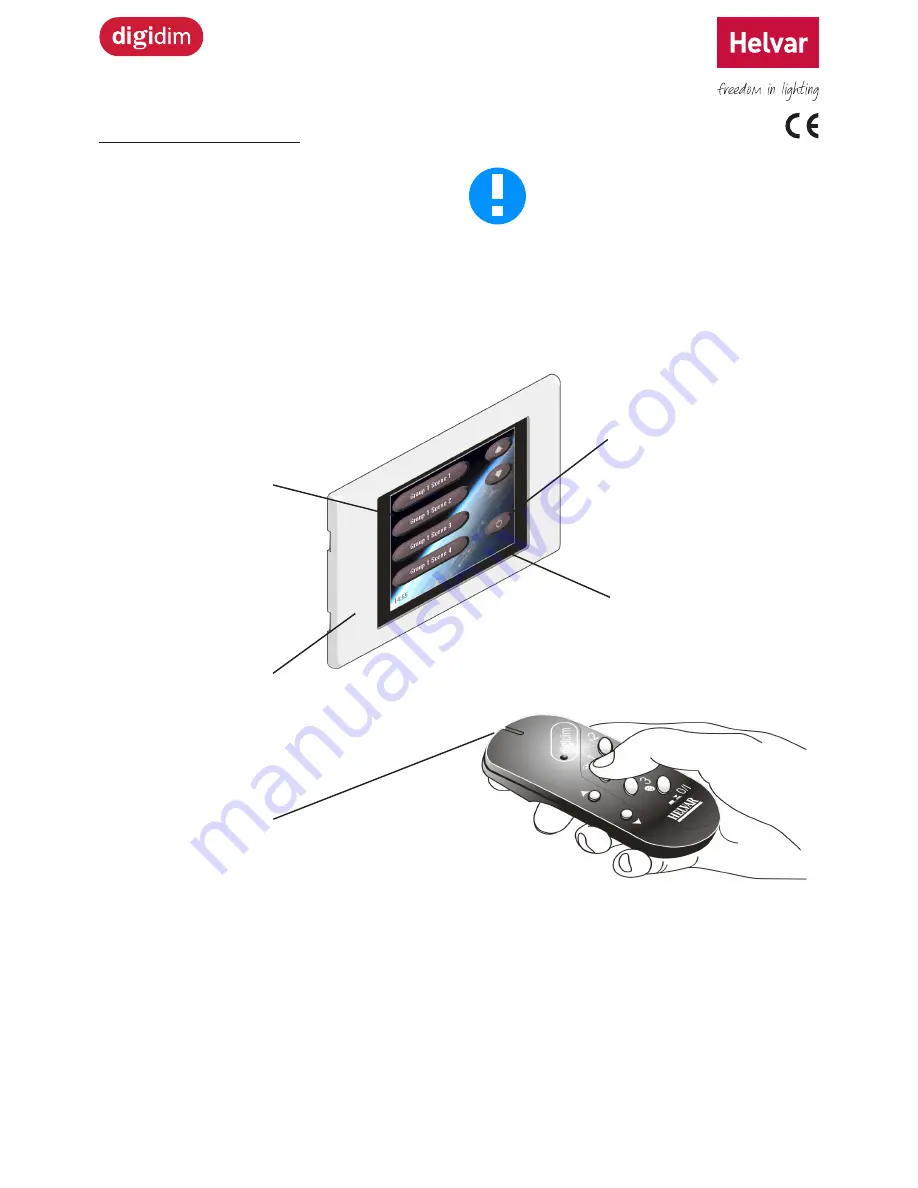
Helvar
| Data is subject to change without notice.
www.helvar.com
i
LCD TouchPanel (924)
Installation and User Guide
Product description
Thank you for choosing a Helvar product, and welcome
to our growing family of customers around the world.
By choosing Helvar, you have invested in great value
technology that we hope you will enjoy using for many
years. This guide is designed to help you get the most from
your TouchPanel. Here you will learn about its features,
its operation and maintenance. To learn about TouchPanel
installation and wiring, see the installation leaflet
(document 7860140, supplied with this product).
TouchPanel requires some configuration
before it can be used for the first time. To
learn more, see section 3.
To learn about your lighting system, and how
TouchPanel works with it, see section 21.
This is highly recommended if you intend to
customize TouchPanel’s operation.
Menus and controls
To learn how to use the on-screen
menus and controls, see section 2.
To learn how to change screen
content, see section 8.
Bezel
To learn about care and
cleaning the bezel and
screen, see section 18.
Touch-sensitive screen
To learn how to use the touch
screen, see section 1.1
Backlight
To learn about using and
configuring the backlight, see
section 17.
Remote control
To learn how to configure
TouchPanel for use with a
remote control, see section 11.


































