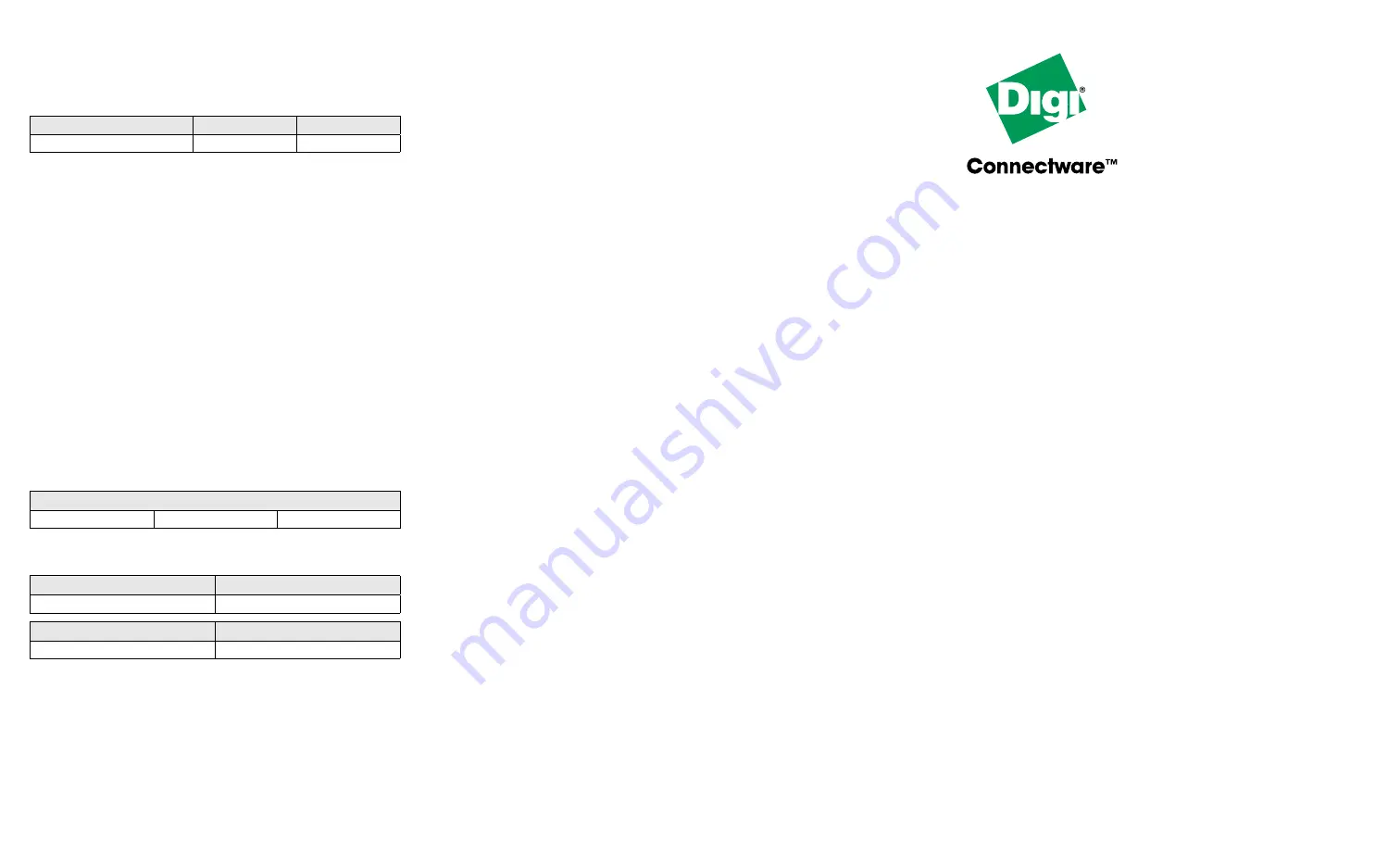
91000926_B
RJ-45 to DB-25 Straight-Through Cable Legs
Digi has available two lengths of RJ-45 to DB-25 straight-through (DTE)
cable legs.
Additional Cabling Information
For additional cabling information, consult the Digi International web
site at www.digi.com.
Diagnostics and Loopback Plugs
To verify that the ClassicBoard EIA-232 adapter and ports are functional,
use the appropriate DB-25 or RJ-45 loopback plug with the ClassicBoard
EIA-232 PCI diagnostic program. Loopback plugs are typically shipped
with the product. The PCI diagnostic program and instructions can be
found on the diagnostic diskette included with the adapter.
What Next?
After installing the hardware, you must install the software driver for
your operating system. Refer to the appropriate ClassicBoard PCI driver
installation instructions that came with your adapter.
Specifications
Power Requirements
Environmental Requirements
Regulatory Notices
Radio Frequency Interference (FCC 15.105)
This device has been tested and found to comply with the limits for Class B digital devices pursuant to Part 15 Subpart
B, of the FCC Rules. These limits are designed to provide reasonable protection against harmful interference in a resi-
dential environment. This equipment generates, uses, and can radiate radio frequency energy, and if not installed and
used in accordance with the instruction manual, may cause harmful interference to radio communications. However,
there is no guarantee that interference will not occur in a particular installation. If this equipment does cause harmful
interference to radio or television reception, which can be determined by turning the equipment off and on, the user is
encouraged to try and correct the interference by one or more of the following measures:
•
Reorient or relocate the receiving antenna.
•
Increase the separation between the equipment and the receiver.
•
Connect the equipment into an outlet on a circuit different from that to which the receiver is connected.
•
Consult the dealer or an experienced radio/TV technician for help.
Labeling Requirements (FCC 15.19)
This device complies with Part 15 of FCC rules. Operation is subject to the following two conditions: (1) this device
may not cause harmful interference, and (2) this device must accept any interference received, including interference
that may cause undesired operation.
Modifications (FCC 15.21)
Changes or modifications to this equipment not expressly approved by Digi may void the user’s authority to operate
this equipment.
Cables (FCC 15.27)
Shielded cables must be used to remain within the Class B limitations.
Declaration Of Conformity
(In accordance with FCC Dockets 96-208 and 95-19)
Manufacturer’s Name:
Digi International
Digi International declares, that the product:
to which this declaration relates, meets the requirements specified by the Federal Communications Commission as
detailed in the following specifications:
Part 15, Subpart B, for Class B Equipment
FCC Docket 96-208 as it applies to class B
personal Computers and Peripherals
The product listed above has been tested at an External Test Laboratory certified per FCC rules and has been found to
meet the FCC, Part 15, Class B, Emission Limits. Documentation is on file and available from the Digi International
Homologation Department.
The ClassicBoard PCI 4 and ClassicBoard PCI 8 adapters are certified to meet the following emissions, safety and
immunity standards:
Copyright
© Digi International Inc., 1998, 1999, 2000, 2001, 2002, 2003
The Digi logo and ClassicBoard are registered trademarks of Digi International. All other brand and product names are
trademarks of their respective holders.
All Rights Reserved.
ClassicBoard
4 and 8 Port
PCI Host Adapter
EIA-232
EIA-422
Hardware Installation
and Cable Guide
Introduction
The ClassicBoard PCI adapters easily expand the number of EIA-232 or
EIA-422 ports available on a computer, allowing you to directly add
additional peripheral devices such as point-of-sale peripherals, terminals
or serial printers.
Resources
The hardware resources for the ClassicBoard PCI adapter are dynami-
cally assigned by the operating system each time the system boots.
Installing the ClassicBoard Adapter
Before Installing the Adapter
•
Be sure that you have the correct cables for the interface used with
the ClassicBoard.
•
Record the adapter serial number (located under the part number
label). This will enable Digi to provide you with better service,
should the need arise.
•
Unplug power from the computer.
•
Put a ground strap on to ground yourself. If one is not available,
ground yourself by touching an unpainted metal surface, such as the
computer chassis.
Installation Procedure
1.
Remove the computer cover.
2.
Locate an available PCI slot in your computer and remove the slot
plate.
3.
Insert the board into the slot and screw the endplate to the computer
chassis. The endplate must be screwed into the computer chassis to
remain in compliance with Part 15 of FCC rules.
4.
Replace the computer cover.
5.
Connect the 78-pin connector assembly to the adapter.
Connector Type
24 inches
48 inches
DB-25 Male DTE
76000129
76000195
ClassicBoard 4 and 8 EIA-232 and EIA-422
350mA t5V
40mA t12V
40mA typical –12V
Temperature
Relative Humidity
10
°
to 55
°
C (50
°
to 131
°
F)
5% to 90%, non-condensing
Altitude
Air Movement
0 to 3,600 m (0 to 12,000 ft.)
30 CFM forced
Corporate
Headquarters:
11001 Bren Road East
Minnetonka MN 55343
Manufacturing
Headquarters:
10000 West 76th Street,
Eden Prairie MN 55344
Product Name:
Digi ClassicBoard PCI 4
Digi ClassicBoard PCI 8
Model Numbers:
50001136-02
50001136-04
50001136-06
50001136-01
50001136-03
50001136-05
•
FCC Part 15, Subpart B, for Class B Equipment
•
CSA C22.2 No. 950
•
EN 55022 Class B
•
EN 60950
•
VCCI Class II
•
EN 50082-2
•
ICES-003 Class B
•
AS3260
•
UL 1950
•
AS3548




















