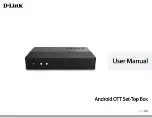DGTEC DG-HD3040, User Manual
Introducing the DGTEC DG-HD3040 digital receiver - a must-have for TV enthusiasts! Explore its features and unleash the full potential of your entertainment system. Unlock every detail with the comprehensive User Manual, available for download absolutely free at manualshive.com. Discover a world of possibilities with this high-quality receiver!