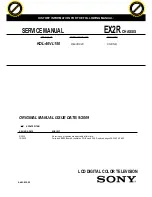1
KSM-KH Installation Guide
Package Contents
• One 15", 19", or 21.5" Modular Touch Panel PC
• Power cable with 3-plole teminal block connector
• SATA, Mini PCIe and M.2 Installation Screws
• Extended power switch cable
DFI reserves the right to change the specifications at any time prior to the
product's release. For the latest revision and more details of the installation
procedure, please refer to the user's manual on the website.
www.dfi.com