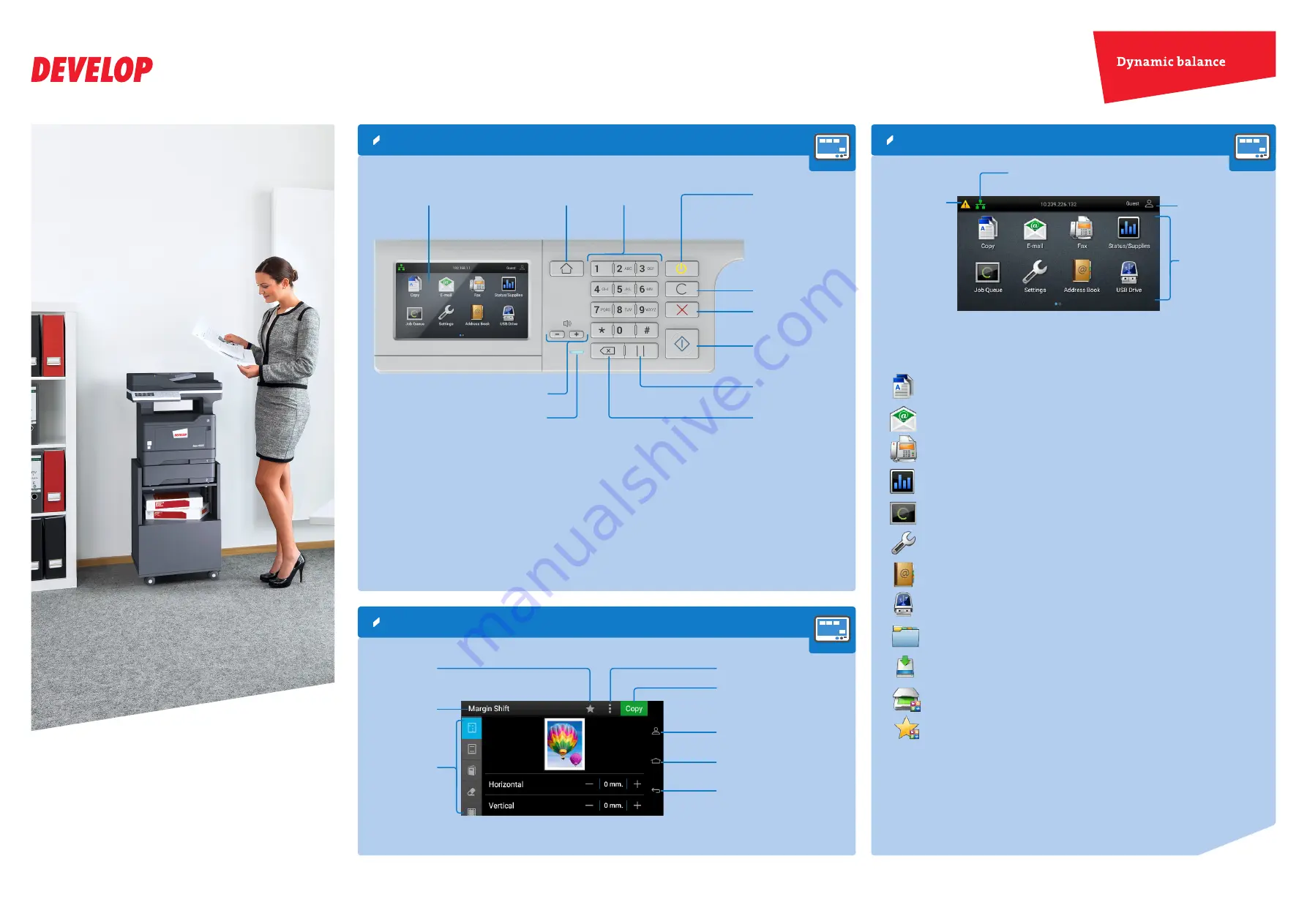
Quick Reference
1/3
ineo 4422
How to use the system – Control Panel
Home screen*
Touch panel - Navigation
Clear
a value/
Reset
the settings
Enable sleep
mode
or
hibernate
mode
(Sleep button)
Touch panel
Status indicator
Access
settings
Screen name
Create/search
shortcut
Adjust the speaker
volume
Input a value
or a number
Return to
Home
screen
Start
a process
Backspace
button
Stop
a process
Place a
dial pause
in
a fax number
* Your home screen may vary depending on your home screen customization settings,
administrative setup, and active embedded solutions.
Home screen icons
Login/logout
(if authentication is
configured)
Attendance
alert/warning
Access network settings
Sleep button light
Off
Off/Ready/Processing data
Solid amber
Sleep mode
Blinking amber
Hibernate mode
Status indicator light
Off
Off/Hibernate mode
Blue
Ready/Processing data
Red
User intervention required
Home screen icons
Copy
Access the copy menu and make copies.
Scan a document and send it to an e-mail address.
Fax
Scan a document and send it to a fax number.
Status/Supplies
View information about status/warning messages.
Job Queue
Show current jobs.
Settings
Access the device settings.
Address Book
Access, create and organize contacts.
USB Drive
Print documents from a flash drive / scan documents
and store them on a flash drive.
Held Jobs
Show the print jobs that are held in the printer memory.
FTP
Scan and save documents directly to an FTP server.
Scan Center
Send scanned documents to one ore more destinations.
Shortcut Center
Organize shortcuts.
Login/logout
(if authentication
is configured)
Switch
back
to previous
screen
Switch to
Home
screen
Execute
action
Open
submenu



