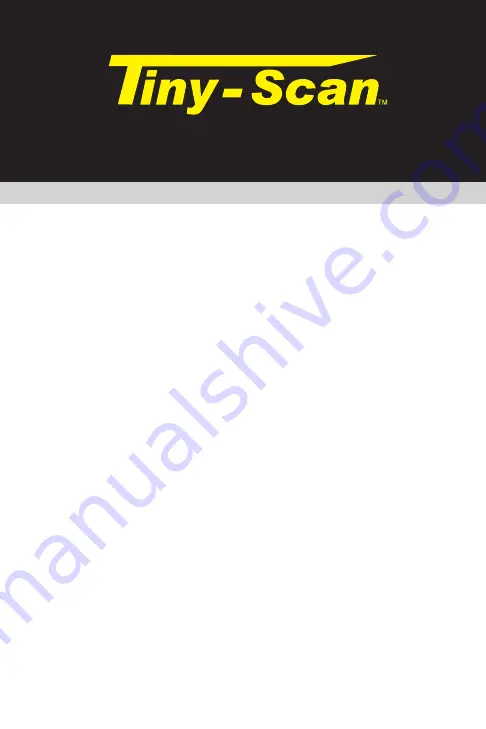
What is the TS-301?
The TS-301 is a small engine diagnostic tool that uses the
engine
ʼ
s diagnostics port and a built in micro-webserver
that allows users to see and monitor Device Trouble
Codes and other live information from the engine
ʼ
s sensor
arrays on a phone, tablet, or computer. Information such
as current RPM, Battery Voltage, Engine Temperature, O2
sensor Voltage and much more can be displayed in the
many different parameters monitored. The TS-301 also
allows users to “Capture” and save this data to be played
back locally or uploaded to cloud storage for remote
viewing, aiding technicians in troubleshooting and engine
analysis. These values can be displayed in a variety of
ways such as a table, gauges or graphs. Software can be
updated as new ECU modules are released.
Connecting to an Engine
This section will cover connecting the TS-301 to the
engine. Please note that the connection of the TS-301 will
vary widely per engine/vehicle and that these instructions
are merely a guide of basic points to follow when installing.
1. Locate the diagnostic connector on the engine. Choose
the appropriate adapter.
EFI ECU
Engine Scanner
301
Quick Start Instructions






















